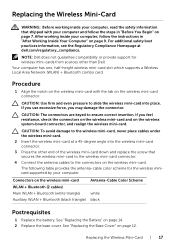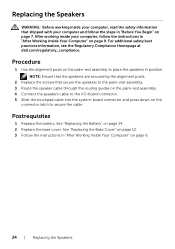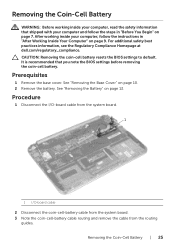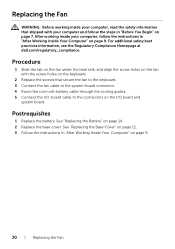Dell XPS 12 Support Question
Find answers below for this question about Dell XPS 12.Need a Dell XPS 12 manual? We have 1 online manual for this item!
Question posted by Anonymous-109381 on April 28th, 2013
Can I Have A Regelar Phone Number From Dell Support No 800 Number
Current Answers
Answer #1: Posted by RoyanAtDell on April 28th, 2013 11:30 PM
I work for Dell's Social Media Team. We only have 1-800, or 866 numbers to reach Dell. Use the below link for Telephone Numbers for various departments in Dell.
Thank you.
RoyanAtDell.
Dell Social Media and Communities.
Related Dell XPS 12 Manual Pages
Similar Questions
The laptop mousepad is active and the keyboard button to activate touchpad works fine, but touch doe...
I always make call from skype... I call phone number .. now I cannot find skype in computer.. I dont...