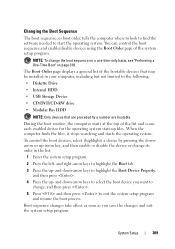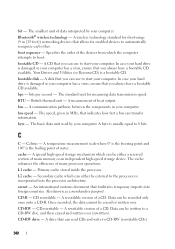Dell Vostro A860 Support Question
Find answers below for this question about Dell Vostro A860.Need a Dell Vostro A860 manual? We have 3 online manuals for this item!
Question posted by dmlbsl on January 30th, 2014
Dell Vostro A860 Internal Hard Drive Not Found No Bootable Devices
Current Answers
Answer #1: Posted by BusterDoogen on January 30th, 2014 5:42 PM
HARD-DISK DRIVE FAILURE
— Possible hard drive failure during hard drive POST. Check cables, swap hard disks,
Go to pages 42-47 of this manual to troubleshoot your issue.
I hope this is helpful to you!
Please respond to my effort to provide you with the best possible solution by using the "Acceptable Solution" and/or the "Helpful" buttons when the answer has proven to be helpful. Please feel free to submit further info for your question, if a solution was not provided. I appreciate the opportunity to serve you!