Dell Vostro 400 Support Question
Find answers below for this question about Dell Vostro 400.Need a Dell Vostro 400 manual? We have 2 online manuals for this item!
Question posted by rezapato on June 19th, 2014
Where To Plug Audio Cord In The Back Of Vostro 400
The person who posted this question about this Dell product did not include a detailed explanation. Please use the "Request More Information" button to the right if more details would help you to answer this question.
Current Answers
There are currently no answers that have been posted for this question.
Be the first to post an answer! Remember that you can earn up to 1,100 points for every answer you submit. The better the quality of your answer, the better chance it has to be accepted.
Be the first to post an answer! Remember that you can earn up to 1,100 points for every answer you submit. The better the quality of your answer, the better chance it has to be accepted.
Related Dell Vostro 400 Manual Pages
Owner's Manual - Page 2
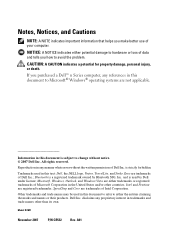
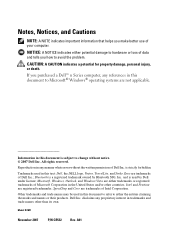
Information in this text: Dell, the DELL logo, Vostro, TravelLite, and Strike Zone are not applicable. All rights reserved. is subject to change without the written permission of Dell Inc. and is a registered trademark ...
Owner's Manual - Page 18
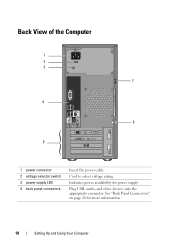
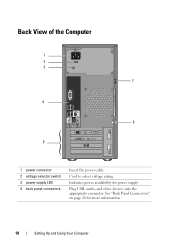
Plug USB, audio, and other devices into the appropriate connector.
Indicates power availability for more information.
18
Setting Up and Using Your Computer See "Back Panel Connectors" on ...
Owner's Manual - Page 20
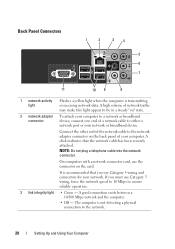
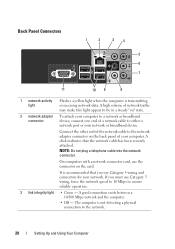
... network and the computer.
• Off - The computer is not detecting a physical connection to ensure reliable operation.
3 link integrity light • Green - NOTE: Do not plug a telephone cable into the network connector.
A high volume of network traffic may make this light appear to be in a steady "on" state.
2 network adapter To...
Owner's Manual - Page 21
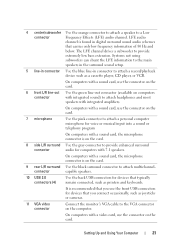
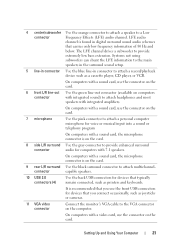
... surround sound setup.
5 line-in connector Use the blue line-in digital surround sound audio schemes
that you use the connector on the card.
6 front L/R line-out Use ...drives a subwoofer to a Low
connector
Frequency Effects (LFE) audio channel. It is found in connector to provide enhanced surround
connector
audio for computers with integrated amplifiers. On computers with a sound ...
Owner's Manual - Page 28


...
NOTE: CD-RW/DVD combo drives cannot write to computers that you experience recording problems, check for other purposes, such as creating music CDs from audio files stored on the Sonic support website at sonic.com. You can write to and read DVD-RAM or DVD-R DL media.
28
Setting Up...
Owner's Manual - Page 30


... software installed.
• Commercially available DVD players used in home theater systems may not play in many home or car stereos.
• You cannot create audio DVDs with your DVD player or contact the manufacturer.
30
Setting Up and Using Your Computer
Owner's Manual - Page 42
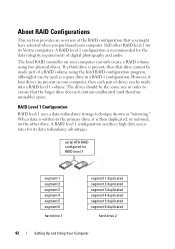
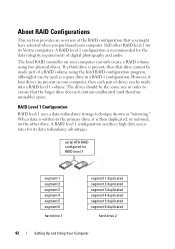
... a RAID volume using two physical drives. A RAID level 1 configuration is recommended for its Vostro computers. However, if four drives are present in your computer, then each pair of drives...configuration sacrifices high data access rates for the data integrity requirements of digital photography and audio. When data is written to ensure that the larger drive does not contain unallocated (...
Owner's Manual - Page 53


... Setting Up and Using Your Computer
53 There are two ways to a network device. Do not plug the network cable into a telephone wall jack.
1 Connect the network cable to start Windows easy ...→ Easy Transfer. Setting Up a Home and Office Network
Connecting to a Network Adapter
NOTICE: Plug the network cable into place, and then gently pull it to ensure that it clicks into the network...
Owner's Manual - Page 77
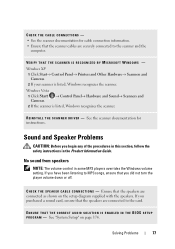
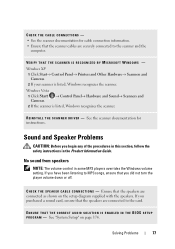
.... See the scanner documentation for cable connection information. • Ensure that the speakers are connected to the scanner and the
computer.
ENSURE THAT THE CORRECT AUDIO SOLUTION IS ENABLED IN THE BIOS SETUP P R O G R A M -
Windows XP 1 Click Start→ Control Panel→ Printers and Other Hardware→ Scanners and Cameras. 2 If your...
Owner's Manual - Page 79
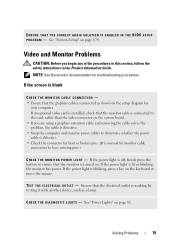
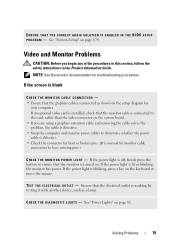
... move the mouse. If the power light is lit or blinking, the monitor has power.
See "Power Lights" on page 174.
C H E C K T H E D I A G N O S T I C L I C A L O U T L E T -
ENSURE THAT THE CORRECT AUDIO SOLUTION IS ENABLED IN THE BIOS SETUP P R O G R A M -
Video and Monitor Problems
CAUTION: Before you are using a graphics extension cable and removing the cable solves the...
Owner's Manual - Page 81
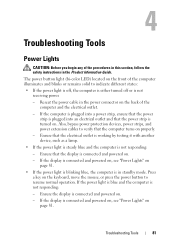
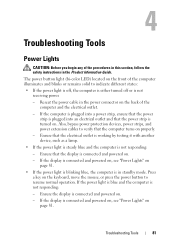
... the power light is off, the computer is either turned off or is turned on page 81. If the computer is plugged into a power strip, ensure that the power strip is plugged into an electrical outlet and that the electrical outlet is working by testing it with another device, such as a lamp...
Owner's Manual - Page 93
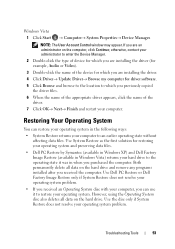
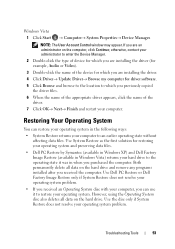
... you purchased the computer. Use the disc only if System Restore does not resolve your computer. Use System Restore as the first solution for example, Audio or Video).
3 Double-click the name of the driver.
7 Click OK→ Next→ Finish and restart your operating system problem. However, using the Operating...
Owner's Manual - Page 121
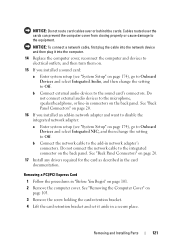
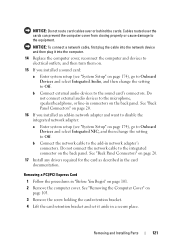
...the network device and then plug it aside in connectors on page 174), go to Onboard Devices and select Integrated NIC, and then change the setting to Off.
Do not connect external audio devices to the microphone,...an add-in "Before You Begin" on page 174), go to Onboard Devices and select Integrated Audio, and then change the setting to Off. NOTICE: Do not route card cables over the ...
Owner's Manual - Page 122
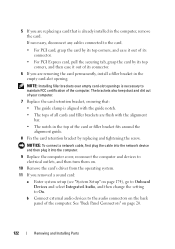
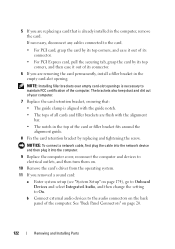
...dirt out of the computer. NOTICE: To connect a network cable, first plug the cable into the network device and then plug it out of its top corners, and then ease it into the computer...by replacing and tightening the screw. b Connect external audio devices to the audio connectors on page 174), go to Onboard Devices and select Integrated Audio, and then change the setting to maintain FCC ...
Owner's Manual - Page 131


Removing and Installing Parts
131
NOTICE: To connect a network cable, first plug the cable into the network port or device and then plug it into the computer. 1
5
2
6
3
4
1 hard drive
4 system board connector
2 power cable 5 screws (4)
3 serial ATA data cable
6 screw holes in the hard drive bay (4)
6 Replace and ...
Owner's Manual - Page 134


... the documentation that came with the drive for drive configuration changes (see "Installing a Floppy Drive" on page 174). NOTICE: To connect a network cable, first plug the cable into the network port or device and then plug it into the computer. 11 Connect your computer from the electrical outlet before removing the cover.
Owner's Manual - Page 138
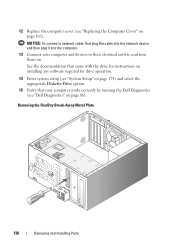
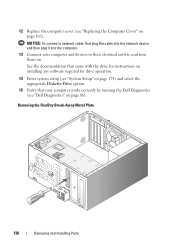
... them on. 12 Replace the computer cover (see "Replacing the Computer Cover" on page 86). NOTICE: To connect a network cable, first plug the cable into the network device and then plug it into the computer.
13 Connect your computer works correctly by running the Dell Diagnostics (see "Dell Diagnostics" on page 166...
Owner's Manual - Page 186


... try to the receiver.
• Move the system away from the receiver.
• Plug the system into a different outlet so that may cause undesired operation. The following information is...compliance with the FCC regulations:
Product name: Model number: Company name:
Dell™ Vostro™ 400
DCMF
Dell Inc.
NOTICE: The FCC regulations provide that changes or modifications not expressly ...
Owner's Manual - Page 191
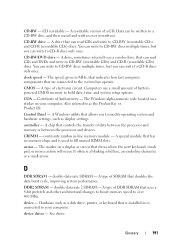
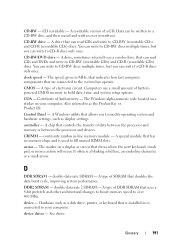
.... A type of a CD. CRIMM - A type of SDRAM that controls the transfer of batterypowered CMOS memory to a CD-RW disc, and then erased and written over 400 MHz. See driver. A drive, sometimes referred to as a disk drive, printer, or keyboard that can write to CD-RW (rewritable CDs) and CD-R (recordable CDs...
Owner's Manual - Page 201


... often used to connect devices such as a handheld digital device or digital camera to your Windows desktop and doubleclick the icon, you can be used to install and configure hardware and software. A ... Smart cards can rename a shortcut icon. An audio transfer file format that is on your computer.
A card that allows the transfer of audio from one file to another without having to find ...

