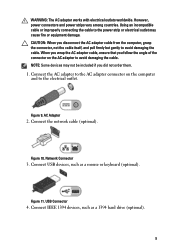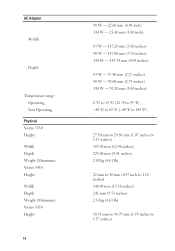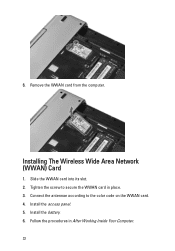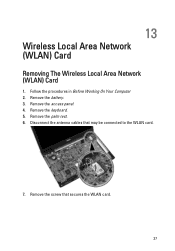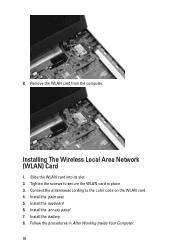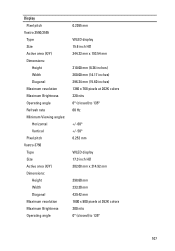Dell Vostro 3550 Support Question
Find answers below for this question about Dell Vostro 3550.Need a Dell Vostro 3550 manual? We have 2 online manuals for this item!
Question posted by kchasccsi01 on August 23rd, 2014
How To Enable Wireless Network Connection Adapter In Vostro 3550
Current Answers
Answer #1: Posted by DellJesse1 on August 27th, 2014 7:36 AM
To turn the wifi on/off you would press the FN+F2 Key Combination. You can also go into the windows mobility center.Information below.
With the Windows Mobility Center, users can adjust the display brightness and volume, check the battery status, change the power settings, and turn your wireless on and off, among other tasks. It is all in one place, so the user don't need to go hunting around for settings when the user move from your desk to a meeting or user's home to the airport.
Dell has also included the customized features like Bluetooth Control, Wireless Switch Fn Key Behavior and the Adjust Touchpad options.
Thank You,
Dell-Jesse1
Dell Social Media and Communities
email:[email protected]
Dell Community Forum.
www.en.community.dell.com
Dell Twitter Support
@dellcares
Dell Facebook Support
www.facebook.com/dell
#iwork4dell
Related Dell Vostro 3550 Manual Pages
Similar Questions
n4110
How do you turn on the wireless capability on a vostro 3550