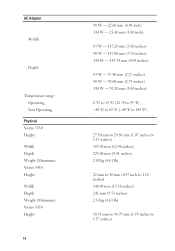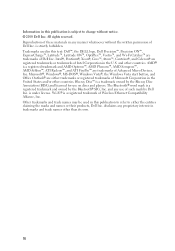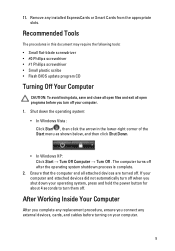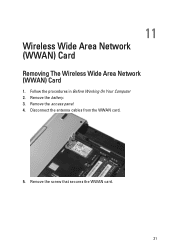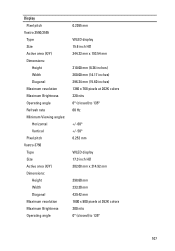Dell Vostro 3550 Support Question
Find answers below for this question about Dell Vostro 3550.Need a Dell Vostro 3550 manual? We have 2 online manuals for this item!
Question posted by vickynro on August 21st, 2014
How To Disable Wireless Card On Vostro 3550 With A Button?
The person who posted this question about this Dell product did not include a detailed explanation. Please use the "Request More Information" button to the right if more details would help you to answer this question.
Current Answers
Answer #1: Posted by freginold on November 21st, 2014 4:50 AM
According to this forum thread, pressing <Fn> and <F2> will turn the wireless function on or off.
Related Dell Vostro 3550 Manual Pages
Similar Questions
Wireless Card Identification For Dell Inspirion 1545?
My wireless internet stopped working, I can get online deing plugged in and other computers can acce...
My wireless internet stopped working, I can get online deing plugged in and other computers can acce...
(Posted by danawallace 10 years ago)
How To Load Or Install Sd Cards Vostro 3550
how to load or install SD cards vostro 3550
how to load or install SD cards vostro 3550
(Posted by jpetercorologos 12 years ago)