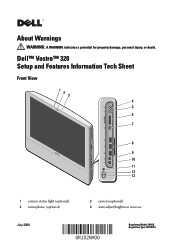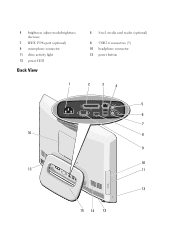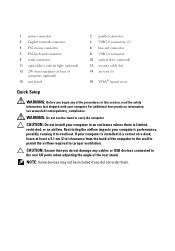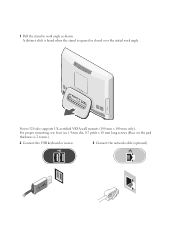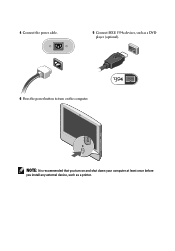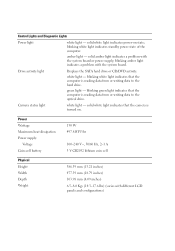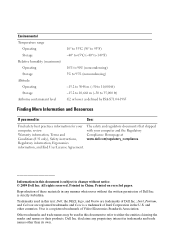Dell Vostro 320 Support Question
Find answers below for this question about Dell Vostro 320.Need a Dell Vostro 320 manual? We have 1 online manual for this item!
Question posted by dave80605 on September 18th, 2012
I Have A Dell Vostro 320 All-in-one With No Power
Current Answers
Answer #1: Posted by RathishC on September 19th, 2012 12:43 AM
It seems to be a No Post issue with the system.
In case there is a power light on the system when you hit the power button,
Then I would recommend a few steps which can fix the issue:
Disconnect all external devices,
Press and hold the power button for 15-20 seconds after removing the power cable and check if that helps.
Swap Power Cables with a known-good cable, if possible. If the computer powers on after swapping the cable, you need to replace the cable.
However, if still do not get any lights when you hit the power button, then there might be an issue with the system board.
Please reply if you have any further questions
Thanks & Regards
Rathish C
#iworkfordell
Answer #2: Posted by sadponyguerillaboy on July 2nd, 2017 9:17 AM
Disconnect the power supply from the mainboard. Connect power to the power supply and test the two yellow power lines with a multimeter. They should output 19v each. If so, then your power supply is good. If not, then your power supply is bad. Open your power supply and locate bad capacitors and replace.
If your power supply tests good, then put your multimeter into diode mode (check for continuity). Connect one probe to the power pin in the power molex connector on the main board and another to the ground pin in the power molex. If you have continuity it means you have a short right at the main power connector. This is common. There is a diode for circuit protection right next to the power molex. It is small and black and should be marked CH0d A14A, or something similar. But it should have the SMD code A14A or B14A. It will be hard to see, so you might need magnification. Anyways, this is a common fault on these boards. Just remove the diode. It is recommended you replace it for circuit protection, but the system will still work if you just remove it.
Hope that helps people.
Related Dell Vostro 320 Manual Pages
Similar Questions
My desktop won't wake up when in sleep mode. Is it possible the power supply is going? What does the...