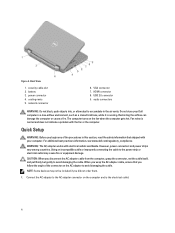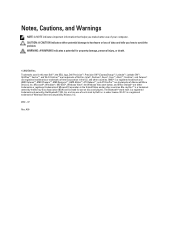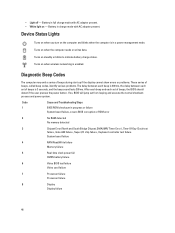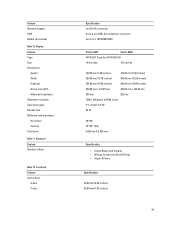Dell Vostro 2420 Support Question
Find answers below for this question about Dell Vostro 2420.Need a Dell Vostro 2420 manual? We have 2 online manuals for this item!
Question posted by dhicoolraj on August 27th, 2013
Wifi Turn On
Current Answers
Answer #1: Posted by prateekk007 on August 28th, 2013 12:26 AM
Please press FN+F2 to use the FN + F2 key to turn wireless/Bluetooth On or Off.
Please reply if you have further queries.
For easy access to drivers, manuals and product updates, please visit our Support Site.
Thanks & Regards
Prateek K