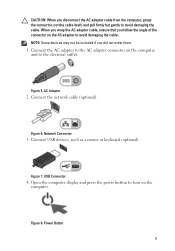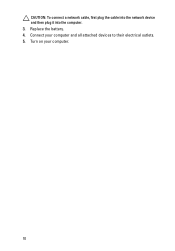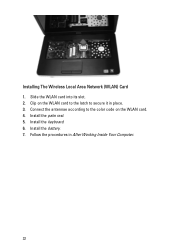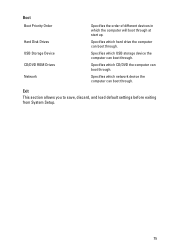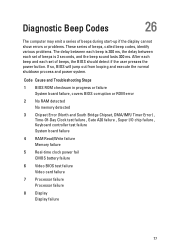Dell Vostro 1550 Support Question
Find answers below for this question about Dell Vostro 1550.Need a Dell Vostro 1550 manual? We have 2 online manuals for this item!
Question posted by kalpanasebastian on July 29th, 2012
I Did Fn+f2 But It Only Shows Bluetooth Devices Not Wifi Networks.
Current Answers
Answer #1: Posted by NiranjanvijaykumarAtDell on July 30th, 2012 2:56 AM
I am from Dell Social Media and Community.
Check Device manager to make sure you have the network driver updated then, follow the link below to view and Connect to Available Networks on your Dell system.
http://support.dell.com/support/topics/global.aspx/support/kcs/document?docid=430111
Let me know if you need any further assistance, I will be happy to help.
Dell-Niranjan
NiranjanAtDell
Dell Inc
Related Dell Vostro 1550 Manual Pages
Similar Questions
i,ve got a new dell inspiron3420 laptop and i'm not able to find out the switch on button for blueto...
Frndz.......... Please help me, There is a problem with my laptop. Bluetooth and Wifi drivers not i...