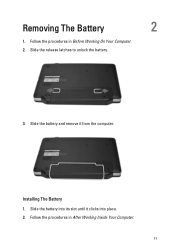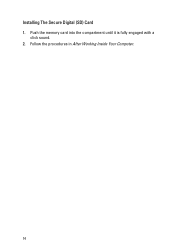Dell Vostro 1550 Support Question
Find answers below for this question about Dell Vostro 1550.Need a Dell Vostro 1550 manual? We have 2 online manuals for this item!
Question posted by mubashiraffani on June 30th, 2012
Unable To Install Operating System
Current Answers
Answer #1: Posted by NiranjanvijaykumarAtDell on July 6th, 2012 3:39 AM
I am from Dell Social Media and Community.
This may happens if there is a hardware issue with the hard drive.
I would recommend you to run a basic hardware test by following the steps mentioned in the link below.
If you get any error, you can associate the error code to the list in the link.
If all the tests pass, you can remove the hard drive and connect it to another system > format it > connect it back to the original system and try to reinstall the operating system.
Please reply if you need any further assistance, I will be glad to help you.
Dell-Niranjan
NiranjanAtDell
Dell Inc
Related Dell Vostro 1550 Manual Pages
Similar Questions
Will windows 98 SE run on a Dell Xpi 133 laptop? Can I use a 30 gig hard drive or will I need to par...
Frndz.......... Please help me, There is a problem with my laptop. Bluetooth and Wifi drivers not i...
plz forward d method of installing xp on dell vostro 1550
unable to install operating system on laptop dell vostro1550, the installtion process is taking plac...