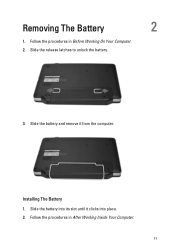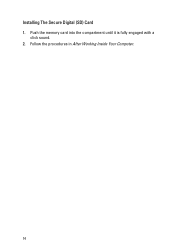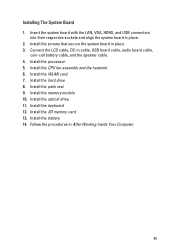Dell Vostro 1550 Support Question
Find answers below for this question about Dell Vostro 1550.Need a Dell Vostro 1550 manual? We have 2 online manuals for this item!
Question posted by ranjeetshirole10 on March 21st, 2013
Problem During Installation Of Audio And Bluetooth Drivers ?
Current Answers
Answer #1: Posted by tintinb on March 22nd, 2013 2:00 AM
- http://www.dell.com/support/drivers/us/en/04/Product/vostro-1550
- http://www.dell.com/support/drivers/us/en/19/driverdetails?driverid=R317847
If you have more questions, please don't hesitate to ask here at HelpOwl. Experts here are always willing to answer your questions to the best of our knowledge and expertise.
Regards,
Tintin
Related Dell Vostro 1550 Manual Pages
Similar Questions
help
Frndz.......... Please help me, There is a problem with my laptop. Bluetooth and Wifi drivers not i...