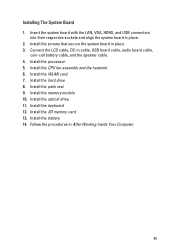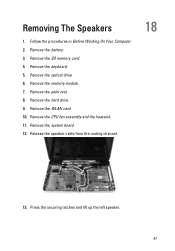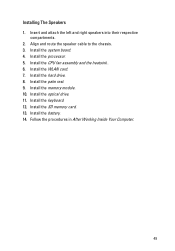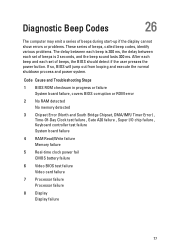Dell Vostro 1540 Support Question
Find answers below for this question about Dell Vostro 1540.Need a Dell Vostro 1540 manual? We have 2 online manuals for this item!
Question posted by ernestronnie on August 6th, 2012
Speaker Problem
Current Answers
Answer #1: Posted by NiranjanvijaykumarAtDell on August 7th, 2012 5:12 AM
I am from Dell Social Media and Community.
Follow the link below to get the steps to run the Dell 32-bit Diagnostics.
http://support.dell.com/support/topics/global.aspx/support/kcs/document?docid=52057
At the Main page select Custom Test, select speakers and run the test.
If the test fails you will need to replace the speakers as it is a hardware failure. If not, please check the settings in windows and the audio/video player you are using.
You may also follow the link below to resolve Sound Problems in Microsoft Windows.
http://support.dell.com/support/topics/global.aspx/support/kcs/document?docid=266424
Let me know if you need any further assistance. I will be glad to help.
Dell-Niranjan
NiranjanAtDell
Dell Inc
Related Dell Vostro 1540 Manual Pages
Similar Questions
display
DEAR SIR KEDY BOARD OF ABOVE SAID LAPTOP IS NOT WORKING. MY ALL WORKS ARE HELD UP. PLEASE ADVICE WH...