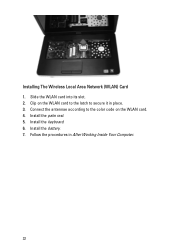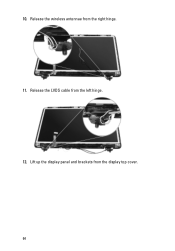Dell Vostro 1540 Support Question
Find answers below for this question about Dell Vostro 1540.Need a Dell Vostro 1540 manual? We have 2 online manuals for this item!
Question posted by ToniTi on March 10th, 2014
Where Is The Wireless Switch On The Dell Vostro 1540
Current Answers
Answer #1: Posted by BusterDoogen on March 10th, 2014 10:08 AM
I hope this is helpful to you!
Please respond to my effort to provide you with the best possible solution by using the "Acceptable Solution" and/or the "Helpful" buttons when the answer has proven to be helpful. Please feel free to submit further info for your question, if a solution was not provided. I appreciate the opportunity to serve you.
Related Dell Vostro 1540 Manual Pages
Similar Questions
Dell vostro 1540 screen brightness not working after clean install of Win 7 prof
how can i switch to Numerickeybad in dell vostro 1540
The Wireless switch is on, but still the wireless is not working. Please help! Only wired internet ...