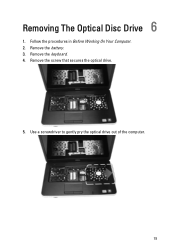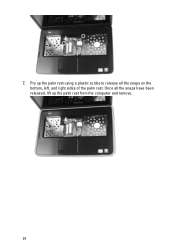Dell Vostro 1540 Support Question
Find answers below for this question about Dell Vostro 1540.Need a Dell Vostro 1540 manual? We have 2 online manuals for this item!
Question posted by peteel on December 9th, 2013
How To Use Wifi In Dell Vostro 1540
The person who posted this question about this Dell product did not include a detailed explanation. Please use the "Request More Information" button to the right if more details would help you to answer this question.
Current Answers
Related Dell Vostro 1540 Manual Pages
Similar Questions
Model- Dell N5050 Inspiron Corei5 ,my Problem Is That I Could Not Use Wifi.
Light of wifi is turning off within 10 seconds so it is not detecting wifi conections but it can be ...
Light of wifi is turning off within 10 seconds so it is not detecting wifi conections but it can be ...
(Posted by saihomz11 10 years ago)
Dell Vostro 1540 Screen Brightness Not Working After Clean Install Of Win 7 Prof
Dell vostro 1540 screen brightness not working after clean install of Win 7 prof
Dell vostro 1540 screen brightness not working after clean install of Win 7 prof
(Posted by deepaksharma2189 10 years ago)
I Use Dell Vostro 1540 ,why I Install Window Xp Sound Driver Does Not Acces
(Posted by LYCAN31211 11 years ago)