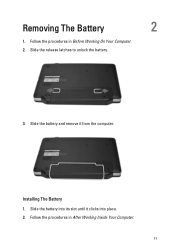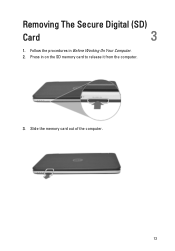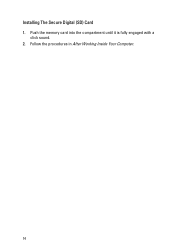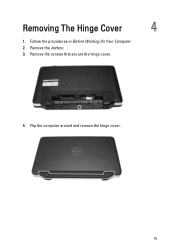Dell Vostro 1540 Support Question
Find answers below for this question about Dell Vostro 1540.Need a Dell Vostro 1540 manual? We have 2 online manuals for this item!
Question posted by joshdixon91 on September 21st, 2012
How Do I Get The Touch Pad Scroll To Work On My Vostro 1540?
Current Answers
Answer #1: Posted by NiranjanvijaykumarAtDell on September 22nd, 2012 5:57 AM
I am from Dell Social Media and Community.
It could have stopped working if the driver has an issue.
Follow the steps below to download the latest drivers:
Log on to www.support.dell.com > click Drivers and Downloads > Enter the service tag or select your system model type > Select the operating system installed > click on the Input driver driver > Click on the touchpad driver to download and save it. (Instructions available on the driver page to install it)
Let me know if you need any further assistance, I will be glad to assist.
Dell-Niranjan
NiranjanAtDell
Dell Inc
Related Dell Vostro 1540 Manual Pages
Similar Questions
Dell vostro 1540 screen brightness not working after clean install of Win 7 prof
I want to enable the touch pad but not succesful, can some one help!
right click not working