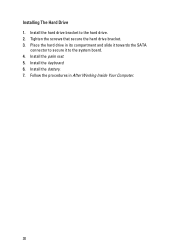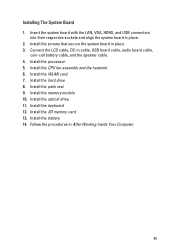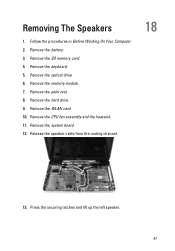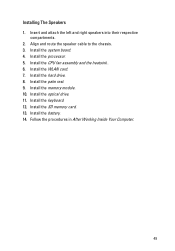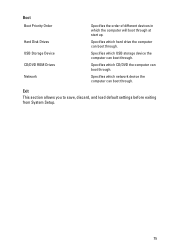Dell Vostro 1540 Support Question
Find answers below for this question about Dell Vostro 1540.Need a Dell Vostro 1540 manual? We have 2 online manuals for this item!
Question posted by manusiv on December 2nd, 2013
How To Remove The Hard Drive From A Dell Vostro 1540
Current Answers
Answer #1: Posted by prateekk007 on December 2nd, 2013 9:16 AM
Please click on the link below and refer to page number 29 and follow the instructions for replacing the hard drive:
Please reply if you have further queries.
To know more about Dell Product Support, Drivers & Downloads, Order & Dispatch status -> choose your region US Customers; India Customers. For Here for Dell support videos.Thanks & Regards
Prateek K
Answer #2: Posted by helpowlsupport on December 2nd, 2013 8:53 AM
this could be a time consuming process due to the compaciticity of your laptop. you need to first uncrew the main base screw then you need to rempve the lower pannels, ou will observe as you proceed further. than you need to unscrew the disk tray and get it out ( for making things easy)
then comes the keyboard. finally you will see a silver block which writes hdd over it
thats the one you need to unplug and you have your hard disk
please accept my answer if it was helpful
thankyou for asking !
"@ your service, [email protected] "
Related Dell Vostro 1540 Manual Pages
Similar Questions
how i remove hard drive dell vostro 1440 laptop step by step.