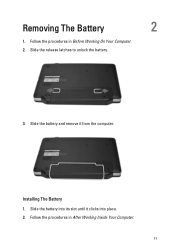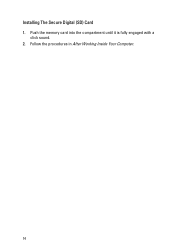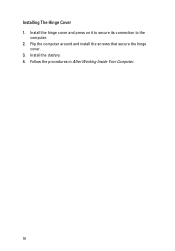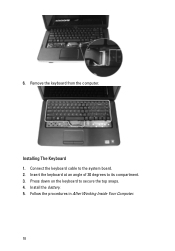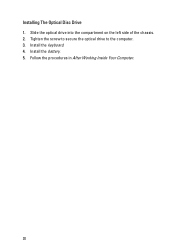Dell Vostro 1540 Support Question
Find answers below for this question about Dell Vostro 1540.Need a Dell Vostro 1540 manual? We have 2 online manuals for this item!
Question posted by grnaidu94 on June 20th, 2012
How To Install Webcam Software And Driver....
Current Answers
Answer #1: Posted by DellJesse1 on June 21st, 2012 6:23 AM
You can download the WebCam Driver and WebCam Central software from the YouTube video link below.
Try going into the sound options in Control Panel and click on the Sounds, Spekaers, Properites, Levels Tab. You will then see where to adjust the speaker balance. Please let me know if this resolves your speaker issue.
Thank You,
Dell-Jesse1
Dell Social Media and Communities
email:[email protected]
Dell Community Forum.
www.en.community.dell.com
Dell Twitter Support
@dellcares
Dell Facebook Support
www.facebook.com/dell
#iwork4dell
Related Dell Vostro 1540 Manual Pages
Similar Questions
many cams
how to install web cam in dell vostro 1540 after installing windows 7 os in it?
how to instal webcam driver of vastro 1540 in laptop