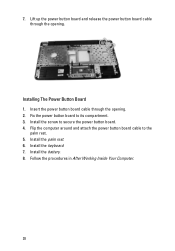Dell Vostro 1540 Support Question
Find answers below for this question about Dell Vostro 1540.Need a Dell Vostro 1540 manual? We have 2 online manuals for this item!
Question posted by Apbfe on April 25th, 2014
How To Fix Fn Audio Keys On Dell 1540
Current Answers
Answer #1: Posted by RoyanAtDell on April 29th, 2014 1:38 AM
I work for Dell's Social Media Team. I am assuming the Function ( FN ) keys are not working. You will need to install Dell Quickset for FN keys to work. Click on the below Link, click on Get Drivers, select your Operating system, and the first option should have Dell Quickset Software.
Thank you,
RoyanAtDell.
Dell Social Media and Communities.
Related Dell Vostro 1540 Manual Pages
Similar Questions
display
DEAR SIR KEDY BOARD OF ABOVE SAID LAPTOP IS NOT WORKING. MY ALL WORKS ARE HELD UP. PLEASE ADVICE WH...