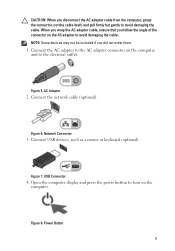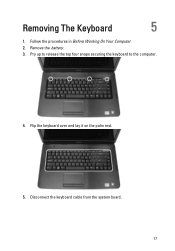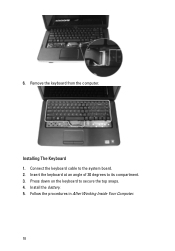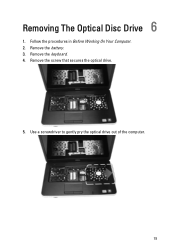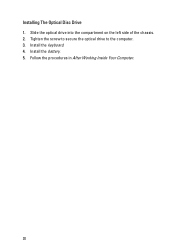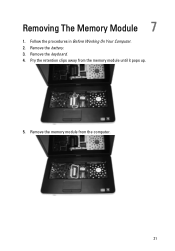Dell Vostro 1540 Support Question
Find answers below for this question about Dell Vostro 1540.Need a Dell Vostro 1540 manual? We have 2 online manuals for this item!
Question posted by badnssgrun on April 9th, 2014
Does Vostro 1540 Have Keyboard Light
The person who posted this question about this Dell product did not include a detailed explanation. Please use the "Request More Information" button to the right if more details would help you to answer this question.
Current Answers
Answer #1: Posted by DellJesse1 on April 9th, 2014 5:18 AM
badnssgrun,
There are no keyboard lights on the system. Below is more information.
- On the Vostro™ 1440, 1450, 1540, 1550, 2420 and 2520, there are no designated lock lights. However there is a white light on the capslock key that glows when the key is activated
- The numlock and scroll lock keys are not present in the Vostro™ 1440, 1450, 1540, 1550, 2420 and 2520
Thank You,
Dell-Jesse1
Dell Social Media and Communities
email:[email protected]
Dell Community Forum.
www.en.community.dell.com
Dell Twitter Support
@dellcares
Dell Facebook Support
www.facebook.com/dell
#iwork4dell
Related Dell Vostro 1540 Manual Pages
Similar Questions
Dell Vostro 1540 Screen Brightness Not Working After Clean Install Of Win 7 Prof
Dell vostro 1540 screen brightness not working after clean install of Win 7 prof
Dell vostro 1540 screen brightness not working after clean install of Win 7 prof
(Posted by deepaksharma2189 10 years ago)