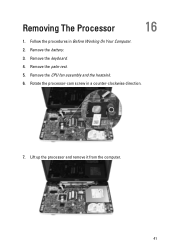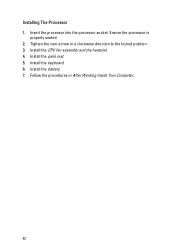Dell Vostro 1540 Support Question
Find answers below for this question about Dell Vostro 1540.Need a Dell Vostro 1540 manual? We have 2 online manuals for this item!
Question posted by djagbert on January 29th, 2014
Dell Vostro 1540 Web Cam How Enable
Current Answers
Answer #1: Posted by prateekk007 on January 29th, 2014 7:29 AM
If you are using Windows 7, please follow the below mentioned steps in order to open the webcam.
- Make sure to start the Dell Webcam Central in a well-lighted area (a blank, black or dark screen can be caused by low light conditions).
- Click Start
- Click All Programs
- Click Dell Webcam
- Click Webcam Central to start the program.
If you are using Windows 8 system, click on the Camera app to open it.
Please reply if you have further queries.
To know more about Dell Product Support, Drivers & Downloads, Order & Dispatch status -> choose your region US Customers; India Customers. For Here for Dell support videos.Thanks & Regards
Prateek K
Related Dell Vostro 1540 Manual Pages
Similar Questions
Blue-tooth and web-cam stopped to function. I formated my pc and could not enable them
Dear Sir, How to download dell vostro 1088 laptop web cam drive . so please tell me us & send u...
how i can use web cam in Dell 1540 PC?
how can i used my web cam in del vastro 1440
i purchase a dell vostro 1540 but i dont know how to install a web cam application