Dell Vostro 1015 Support Question
Find answers below for this question about Dell Vostro 1015.Need a Dell Vostro 1015 manual? We have 2 online manuals for this item!
Question posted by redbig on April 8th, 2014
How To Turn On Wireless Capability On Dell Inspiron N5010
The person who posted this question about this Dell product did not include a detailed explanation. Please use the "Request More Information" button to the right if more details would help you to answer this question.
Current Answers
There are currently no answers that have been posted for this question.
Be the first to post an answer! Remember that you can earn up to 1,100 points for every answer you submit. The better the quality of your answer, the better chance it has to be accepted.
Be the first to post an answer! Remember that you can earn up to 1,100 points for every answer you submit. The better the quality of your answer, the better chance it has to be accepted.
Related Dell Vostro 1015 Manual Pages
Setup and Features Information Tech
Sheet - Page 1


Dell™ Vostro™ 1014/1015 Setup and Features Information Tech Sheet
Front View
123 4
17 16
15 14 13
1 microphone (optional) 3 camera (optional) 5 keyboard status lights November 2010
5
6
9 87
12
11 10
2 camera light (optional) 4 display 6 power button
Models: PP38L and PP37L
About Warnings
WARNING: A WARNING indicates a potential for property damage, personal injury, or death.
Setup and Features Information Tech
Sheet - Page 7
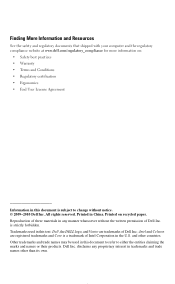
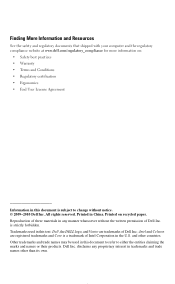
... trademarks and trade names may be used in this document to refer to change without the written permission of Dell Inc.; is a trademark of Intel Corporation in this text: Dell, the DELL logo, and Vostro are registered trademarks and Core is strictly forbidden. Trademarks used in the U.S. All rights reserved. Finding More Information and...
Service Manual - Page 1
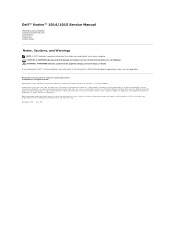
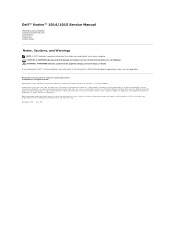
.../or other than its own. A00 and is subject to Microsoft® Windows® operating systems are either trademarks or registered trademarks of Dell Inc. Dell™ Vostro™ 1014/1015 Service Manual
Working on Your Computer Adding and Replacing Parts Specifications Diagnostics System Setup
Notes, Cautions, and Warnings
NOTE: A NOTE indicates important information...
Service Manual - Page 4
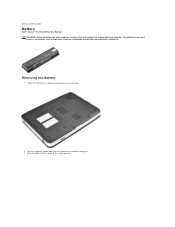
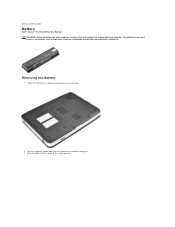
... in Before Working Inside Your Computer.
2. Turn the computer upside-down with your computer, read the safety information that shipped with the back of the computer facing you. 3.
Back to the unlock position. Slide the battery latches apart to Contents Page
Battery
Dell™ Vostro™ 1014/1015 Service Manual WARNING: Before working inside...
Service Manual - Page 6


... WLAN card. 6. For additional safety best practices information, see the Regulatory Compliance Homepage at www.dell.com/regulatory_compliance. Remove the control panel cover. 7. Back to Contents Page
Internal Card With Bluetooth® Wireless Technology
Dell™ Vostro™ 1014/1015 Service Manual WARNING: Before working inside your computer, read the safety information that shipped with...
Service Manual - Page 10
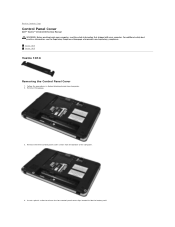
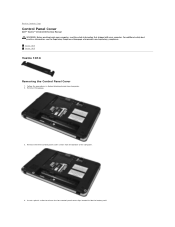
Vostro 1014 Vostro 1015
Vostro 1014
Removing the Control Panel Cover
1. Insert a plastic scribe to Contents Page
Control Panel Cover
Dell™ Vostro™ 1014/1015 Service Manual WARNING: Before working inside the battery well. Remove the three control panel ... additional safety best practices information, see the Regulatory Compliance Homepage at www.dell.com/regulatory_compliance.
Service Manual - Page 11
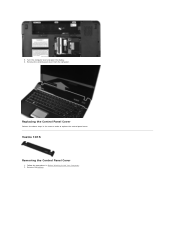
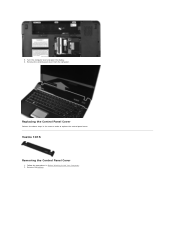
Turn the computer over and open the display. 6. Remove the control panel cover from the computer. Replacing the Control Panel Cover
Perform the above steps in Before Working Inside Your Computer. 2. Remove the battery.
5. Vostro 1015
Removing the Control Panel Cover
1. Follow the procedures in the reverse order to replace the control panel cover.
Service Manual - Page 23
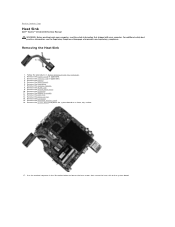
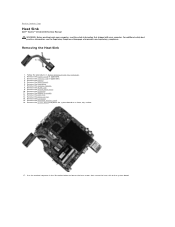
Remove the battery. 5. Remove the Bluetooth wireless card. 16. Use the marked sequence in Before Working Inside Your Computer. ...the illustration below to loosen the four screws that secure the heat sink to Contents Page
Heat Sink
Dell™ Vostro™ 1014/1015 Service Manual WARNING: Before working inside your computer, read the safety information that shipped with your computer...
Service Manual - Page 30


... access panel. 4. Remove the WLAN card. 6. Follow the procedures in Before Working Inside Your Computer. 2. Remove the keyboard.
8. Disconnect the wireless cables. Back to Contents Page
Display
Dell™ Vostro™ 1014/1015 Service Manual
WARNING: Before working inside your computer, read the safety information that shipped with your computer. Removing the Display Assembly...
Service Manual - Page 31


9. Remove the wireless cable from the routing guides. Remove the two screws that secure the display assembly to the bottom of the base of the computer. 10. Turn the computer right-side up and open the display.
11.
Service Manual - Page 40
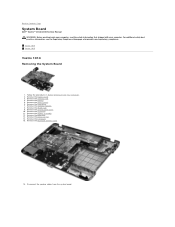
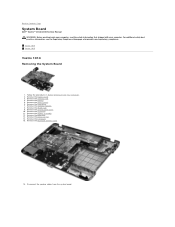
...Compliance Homepage at www.dell.com/regulatory_compliance. Disconnect the speaker cables from the system board. Remove the battery. 5. Remove the Bluetooth wireless card.
16. Remove ...Board
Dell™ Vostro™ 1014/1015 Service Manual WARNING: Before working inside your computer, read the safety information that shipped with your computer. Vostro 1014 Vostro 1015
Vostro 1014 ...
Service Manual - Page 58
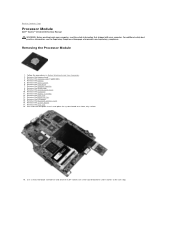
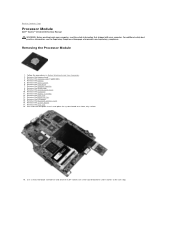
..., see the Regulatory Compliance Homepage at www.dell.com/regulatory_compliance. Remove the keyboard. 11. Remove the hard drive. 7. Remove the Bluetooth wireless card. 16. Remove the heat sink....socket cam screw counterclockwise until it comes to Contents Page
Processor Module
Dell™ Vostro™ 1014/1015 Service Manual WARNING: Before working inside your computer, read the safety...
Service Manual - Page 60


...dell.com/regulatory_compliance. Remove the memory card (if applicable). 4. Remove the access panel. 6. Remove the palm rest. 13. Remove the ExpressCard (if applicable). 3. Remove the memory modules. 8. Remove the display assembly. 12. Remove the Bluetooth® wireless...Contents Page
Speaker
Dell™ Vostro™ 1014/1015 Service Manual WARNING: Before working inside your computer.
Service Manual - Page 62
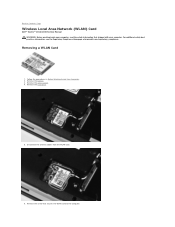
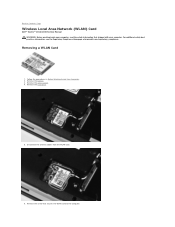
... Card
1. Remove the access panel. 4. Remove the screw that shipped with your computer, read the safety information that secures the WLAN card to Contents Page
Wireless Local Area Network (WLAN) Card
Dell™ Vostro™ 1014/1015 Service Manual WARNING: Before working inside your computer.
Service Manual - Page 64


..., continue to set a one of the following keystrokes to boot and press .
Turn on your computer and press when the keyboard lights first flash. When the Dell logo appears, press immediately.
Back to Contents Page
System Setup
Dell™ Vostro™ 1014/1015 Service Manual
Boot Menu Navigation Keystrokes Entering System Setup System Setup Simulation...
Service Manual - Page 68
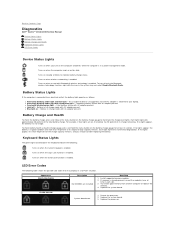
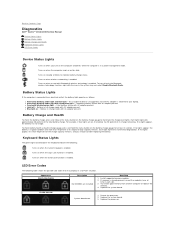
...-Dell AC adapter is connected to your laptop. l Alternately blinking amber light with AC adapter present. Temporary battery failure with steady blue light - l Light off only the Bluetooth wireless ...
Dell™ Vostro™ 1014/1015 Service Manual
Device Status Lights Battery Status Lights Battery Charge and Health Keyboard Status Lights LED Error Codes
Device Status Lights
Turns ...
Service Manual - Page 70


... and Replacing Parts
Dell™ Vostro™ 1014/1015 Service Manual
ExpressCard Battery Access Panel Memory Control Panel Cover Display Assembly Processor Fan I/O Board System Board Heat Sink
Back to Contents Page
Memory Card Optical Drive Hard Drive WLAN Card Keyboard Palm Rest Coin-Cell Battery Internal Card with Bluetooth® Wireless Technology Speaker...
Service Manual - Page 71


... Bluetooth 360 V2.1 wireless technology (optional) optional 1.3MP and associated camera software
two-channel high-definition audio codec (HDA) Conexant CX-20583-10z 24-Bit (stereo digital-to-analog) 24-Bit (stereo analog-to view information about your computer.
Back to Contents Page
Specifications
Dell™ Vostro™ 1014/1015 Service Manual
System Information...
Service Manual - Page 75


..., first unplug the cable from your personal safety. Remove the hard drive (see Turning Off Your Computer). 3. Remove any connector pins. Working on Your Computer
Dell™ Vostro™ 1014/1015 Service Manual
Before Working Inside Your Computer Recommended Tools Turning Off Your Computer After Working Inside Your Computer
Before Working Inside Your Computer
Use...
Service Manual - Page 76


... devices, such as a port replicator, battery slice, or media base, and replace any external devices, cards, and cables before turning on your operating system, press and hold the power button for this particular Dell computer. The computer turns off . Connect any telephone or network cables to your computer and all attached devices are...
Similar Questions
How To Turn On Wireless Capability On Dell Laptop 1015
(Posted by deby1riyad 9 years ago)
How To Turn On Wireless Capability On Dell Laptop Vostro 1015
(Posted by TGrahta 10 years ago)
How To Turn On The Wireless Capability On The Dell Vostro 1015 Model
(Posted by mrslahayley 10 years ago)
How To Turn On Wireless Capability On A Dell Vostro 3550 Laptop
(Posted by noelmediaf 10 years ago)

