Dell Vostro 1015 Support Question
Find answers below for this question about Dell Vostro 1015.Need a Dell Vostro 1015 manual? We have 2 online manuals for this item!
Question posted by fijr53 on December 6th, 2011
Cant Turn Wifi Switch On. Used F11.
The person who posted this question about this Dell product did not include a detailed explanation. Please use the "Request More Information" button to the right if more details would help you to answer this question.
Current Answers
There are currently no answers that have been posted for this question.
Be the first to post an answer! Remember that you can earn up to 1,100 points for every answer you submit. The better the quality of your answer, the better chance it has to be accepted.
Be the first to post an answer! Remember that you can earn up to 1,100 points for every answer you submit. The better the quality of your answer, the better chance it has to be accepted.
Related Dell Vostro 1015 Manual Pages
Setup and Features Information Tech
Sheet - Page 1


About Warnings
WARNING: A WARNING indicates a potential for property damage, personal injury, or death. Dell™ Vostro™ 1014/1015 Setup and Features Information Tech Sheet
Front View
123 4
17 16
15 14 13
1 microphone (optional) 3 camera (optional) 5 keyboard status lights November 2010
5
6
9 87
12
11 10
2 camera light (optional) 4 display 6 power button
Models: PP38L and PP37L
Setup and Features Information Tech
Sheet - Page 6


...;C (40 °F to 149 °F)
28.20 mm (1.11 inches) 57.90 mm (2.28 inches) 137.2 mm (5.40 inches)
Physical Height:
Vostro 1014 Vostro 1015 Width: Vostro 1014 Vostro 1015 Depth: Vostro 1014 Vostro 1015 Weight
25.00 mm - 35.60 mm (0.98 inches - 1.40 inches) 26.50 mm - 36.80 mm (1.04 inches - 1.45 inches)
340 mm...
Setup and Features Information Tech
Sheet - Page 7
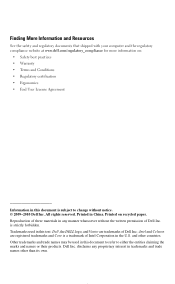
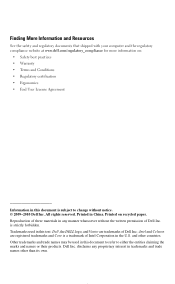
... other than its own. Intel and Celeron are trademarks of these materials in the U.S. Other trademarks and trade names may be used in this text: Dell, the DELL logo, and Vostro are registered trademarks and Core is a trademark of Dell Inc. disclaims any manner whatsoever without notice. © 2009-2010 Dell Inc...
Service Manual - Page 1
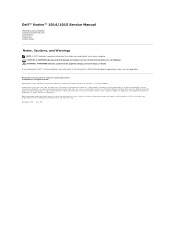
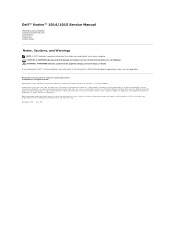
... indicates potential damage to hardware or loss of data if instructions are trademarks of Adobe Systems Incorporated. Trademarks used in this document is a registered trademark owned by Dell under license; Dell™ Vostro™ 1014/1015 Service Manual
Working on Your Computer Adding and Replacing Parts Specifications Diagnostics System Setup
Notes, Cautions, and...
Service Manual - Page 4
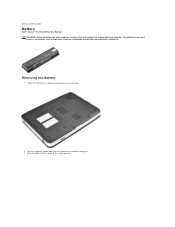
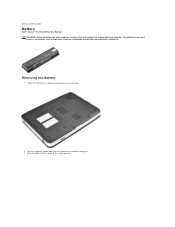
... procedures in Before Working Inside Your Computer.
2. Turn the computer upside-down with your computer. For additional safety best practices information, see the Regulatory Compliance Homepage at www.dell.com/regulatory_compliance. Slide the battery latches apart to Contents Page
Battery
Dell™ Vostro™ 1014/1015 Service Manual WARNING: Before working inside your...
Service Manual - Page 6


... the control panel cover. 7. Remove the display assembly. 9. Remove the battery. 3. Back to Contents Page
Internal Card With Bluetooth® Wireless Technology
Dell™ Vostro™ 1014/1015 Service Manual WARNING: Before working inside your computer, read the safety information that shipped with your computer. Remove the keyboard. 8.
Remove the hard drive. 5.
Service Manual - Page 8
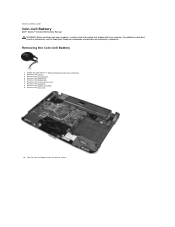
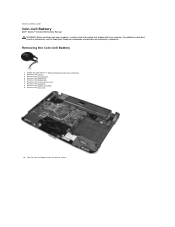
... assembly. 9. Removing the Coin-Cell Battery
1. Remove the palm rest.
10. Remove the access panel. 4. Back to Contents Page
Coin-Cell Battery
Dell™ Vostro™ 1014/1015 Service Manual WARNING: Before working inside your computer, read the safety information that shipped with your computer. Remove the hard drive. 5. Remove the keyboard...
Service Manual - Page 10
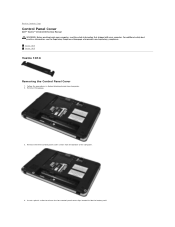
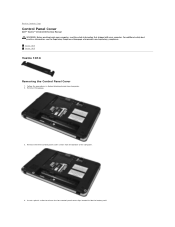
... the computer.
4. Insert a plastic scribe to Contents Page
Control Panel Cover
Dell™ Vostro™ 1014/1015 Service Manual WARNING: Before working inside the battery well. Remove the battery.
3. Follow the procedures in Before Working Inside Your Computer. 2. Vostro 1014 Vostro 1015
Vostro 1014
Removing the Control Panel Cover
1.
Back to release the four control panel...
Service Manual - Page 11
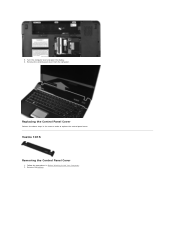
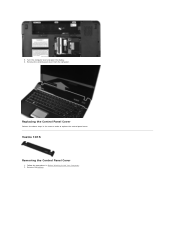
Vostro 1015
Removing the Control Panel Cover
1. Replacing the Control Panel Cover
Perform the above steps in Before Working Inside Your Computer. 2.
Remove the battery. Remove the control panel cover from the computer. 5. Follow the procedures in the reverse order to replace the control panel cover. Turn the computer over and open the display. 6.
Service Manual - Page 14


Back to Contents Page
Processor Fan
Dell™ Vostro™ 1014/1015 Service Manual WARNING: Before working inside your computer, read the safety information that shipped with your computer. Remove the WLAN card. 6. Removing the Processor Fan
1. ...
Service Manual - Page 17
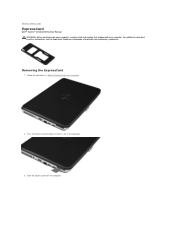
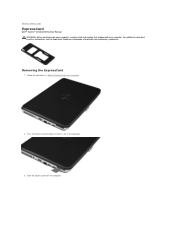
... the Regulatory Compliance Homepage at www.dell.com/regulatory_compliance. Follow the procedures in the computer.
3. Press the ExpressCard to Contents Page
ExpressCard
Dell™ Vostro™ 1014/1015 Service Manual WARNING: Before working inside your computer, read the safety information that shipped with your computer. Slide the ExpressCard from its slot in...
Service Manual - Page 19
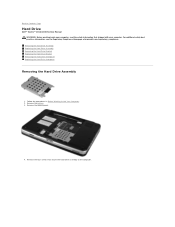
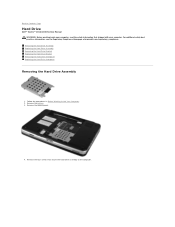
... four screws that shipped with your computer, read the safety information that secure the hard drive assembly to Contents Page
Hard Drive
Dell™ Vostro™ 1014/1015 Service Manual WARNING: Before working inside your computer.
For additional safety best practices information, see the Regulatory Compliance Homepage at www.dell.com/regulatory_compliance...
Service Manual - Page 23
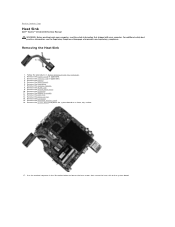
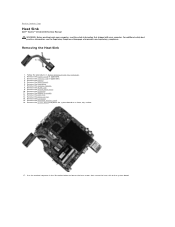
...I/O board. 15. Back to the system board. Removing the Heat Sink
1. Remove the keyboard. 11. Use the marked sequence in Before Working Inside Your Computer. 2.
Follow the procedures in the illustration below to loosen ...heat sink to Contents Page
Heat Sink
Dell™ Vostro™ 1014/1015 Service Manual WARNING: Before working inside your computer, read the safety information that shipped ...
Service Manual - Page 25


.... 4. Remove the hard drive. 5. Remove the keyboard. 8. Remove the display assembly. 9.
Remove the battery. 3. Remove the palm rest.
10. Removing the I /O Board
Dell™ Vostro™ 1014/1015 Service Manual WARNING: Before working inside your computer, read the safety information that shipped with your computer. Back to the computer chassis. Follow the...
Service Manual - Page 46


... module pops up.
5. For additional safety best practices information, see the Regulatory Compliance Homepage at www.dell.com/regulatory_compliance. Remove the access panel.
4. Use your fingertips to Contents Page
Memory
Dell™ Vostro™ 1014/1015 Service Manual WARNING: Before working inside your computer, read the safety information that shipped with your computer.
Service Manual - Page 58
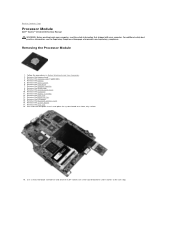
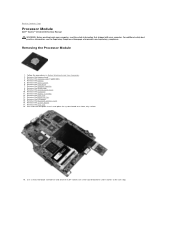
... rest. 13. Remove the processor fan. 14. Remove the Bluetooth wireless card. 16. Use a small, flat-blade screwdriver and rotate the ZIF-socket cam screw counterclockwise until it comes to Contents Page
Processor Module
Dell™ Vostro™ 1014/1015 Service Manual WARNING: Before working inside your computer, read the safety information that...
Service Manual - Page 64


...Setup program.
or right-arrow key, or +/- < > -Remain in the System Setup program.
1. Turn on your computer. 2.
Option
General Description The next time you see the Windows desktop.
System Setup ...
You can also use this procedure to run the diagnostics on (or restart) your computer. 2. Back to Contents Page
System Setup
Dell™ Vostro™ 1014/1015 Service Manual
Boot ...
Service Manual - Page 68
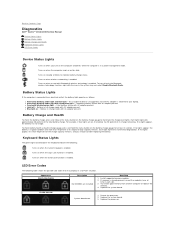
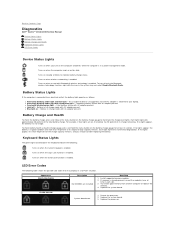
... on the battery charge gauge to your laptop. For example, if four lights are installed
Next Step
...-click the icon in each slot. 3. To check battery health using the charge gauge, press and hold the status button on the...Vostro™ 1014/1015 Service Manual
Device Status Lights Battery Status Lights Battery Charge and Health Keyboard Status Lights LED Error Codes
Device Status Lights
Turns...
Service Manual - Page 75


...8482; Vostro™ 1014/1015 Service Manual
Before Working Inside Your Computer Recommended Tools Turning Off Your Computer After Working Inside Your Computer
Before Working Inside Your Computer
Use the following...this type of the computer. CAUTION: To avoid electrostatic discharge, ground yourself by using a wrist grounding strap or by a certified service technician. CAUTION: When you ...
Service Manual - Page 76


.... 3.
CAUTION: To avoid damage to Contents Page Back to the computer, use batteries designed for this particular Dell computer. 1. After Working Inside Your Computer
After you complete any cards, such as shown below, and then click Shut Down. The computer turns off .
Connect any external devices, such as a port replicator, battery slice...
Similar Questions
How To Turn Wifi Switch On On Dell Inspiron Obsidian
(Posted by justitrueve 9 years ago)
Where Can I Find Wifi Switch On My Dell Laptop Vostro 1015
(Posted by allbob 9 years ago)
Latitude E6420 Screen Goes Black When You Turn Wifi Switch On
(Posted by jbh19eri 10 years ago)

