Dell Vostro 1015 Support Question
Find answers below for this question about Dell Vostro 1015.Need a Dell Vostro 1015 manual? We have 2 online manuals for this item!
Question posted by CHIYAlu on April 11th, 2014
How Do Turn On My Vostro 1720 Wireless Internet Device
The person who posted this question about this Dell product did not include a detailed explanation. Please use the "Request More Information" button to the right if more details would help you to answer this question.
Current Answers
There are currently no answers that have been posted for this question.
Be the first to post an answer! Remember that you can earn up to 1,100 points for every answer you submit. The better the quality of your answer, the better chance it has to be accepted.
Be the first to post an answer! Remember that you can earn up to 1,100 points for every answer you submit. The better the quality of your answer, the better chance it has to be accepted.
Related Dell Vostro 1015 Manual Pages
Setup and Features Information Tech
Sheet - Page 1


Dell™ Vostro™ 1014/1015 Setup and Features Information Tech Sheet
Front View
123 4
17 16
15 14 13
1 microphone (optional) 3 camera (optional) 5 keyboard status lights November 2010
5
6
9 87
12
11 10
2 camera light (optional) 4 display 6 power button
Models: PP38L and PP37L About Warnings
WARNING: A WARNING indicates a potential for property damage, personal injury, or death.
Setup and Features Information Tech
Sheet - Page 4


...integrated on the computer. 5 Open the computer display and press the power button to turn on and shut down your computer at least once before
you turn on system board, hardware accelerated
Data bus
integrated video
Video controller
Intel GM45
Video ...: It is recommended that you install any cards or connect the computer to a docking device or other external device, such as a printer.
Service Manual - Page 4
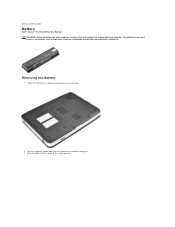
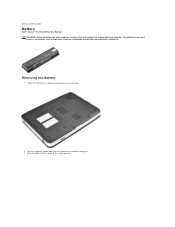
Back to the unlock position. Follow the procedures in Before Working Inside Your Computer.
2. Turn the computer upside-down with your computer. Removing the Battery
1. Slide the battery latches apart to Contents Page
Battery
Dell™ Vostro™ 1014/1015 Service Manual WARNING: Before working inside your computer, read the safety information that shipped...
Service Manual - Page 6


... rest. 10. Disconnect the Bluetooth card cable from the connector on the system board. Back to Contents Page
Internal Card With Bluetooth® Wireless Technology
Dell™ Vostro™ 1014/1015 Service Manual WARNING: Before working inside your computer, read the safety information that shipped with your computer. Remove the access panel. 4. Remove...
Service Manual - Page 11
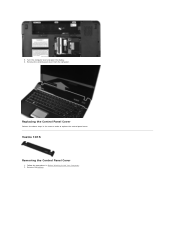
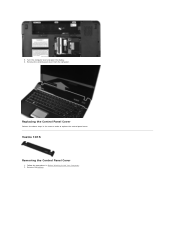
Turn the computer over and open the display. 6. Remove the control panel cover from the computer. Replacing the Control Panel Cover
Perform the above steps in Before Working Inside Your Computer. 2. Remove the battery.
Vostro 1015
Removing the Control Panel Cover
1. Follow the procedures in the reverse order to replace the control panel cover.
5.
Service Manual - Page 23
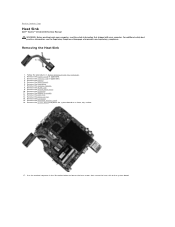
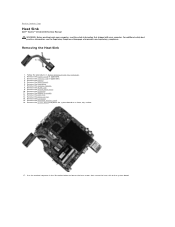
...
Heat Sink
Dell™ Vostro™ 1014/1015 Service Manual WARNING: Before ...working inside your computer. Remove the memory modules. 8. Remove the keyboard. 11. Remove the I/O board. 15. Use the marked sequence in Before Working Inside Your Computer. 2. Remove the ExpressCard (if applicable). 3. Remove the hard drive. 7. Remove the Bluetooth wireless...
Service Manual - Page 30


... Display Inverter Cable Replacing the Display Inverter Cable
Removing the Display Assembly
1. Disconnect the wireless cables. Follow the procedures in Before Working Inside Your Computer. 2. Remove the WLAN card. 6. Back to Contents Page
Display
Dell™ Vostro™ 1014/1015 Service Manual
WARNING: Before working inside your computer, read the safety information that...
Service Manual - Page 31


Turn the computer right-side up and open the display.
11. Remove the wireless cable from the routing guides. Remove the two screws that secure the display assembly to the bottom of the base of the computer. 10. 9.
Service Manual - Page 40
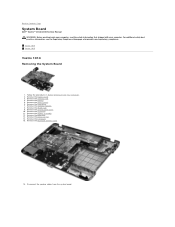
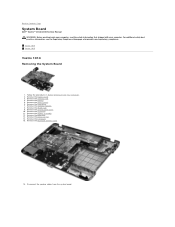
... best practices information, see the Regulatory Compliance Homepage at www.dell.com/regulatory_compliance. Remove the memory card. 4. Remove the hard drive. 7. Remove the Bluetooth wireless card.
16. Vostro 1014 Vostro 1015
Vostro 1014 Removing the System Board
1. Remove the control panel cover. 10. Remove the palm rest. 13. Remove the display assembly. 12. Remove the...
Service Manual - Page 58
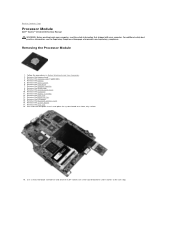
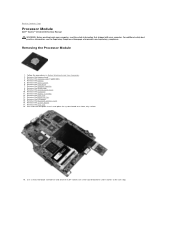
...-socket cam screw counterclockwise until it comes to Contents Page
Processor Module
Dell™ Vostro™ 1014/1015 Service Manual WARNING: Before working inside your computer, read the safety information that shipped with your computer. Remove the Bluetooth wireless card. 16. Remove the access panel. 6. For additional safety best practices information, see the...
Service Manual - Page 60


...at www.dell.com/regulatory_compliance. Remove the control panel cover. 10. Remove the Bluetooth® wireless card. 16. Remove the battery. 5. Remove the keyboard. 11. Remove the display assembly.... the memory modules. 8. Back to Contents Page
Speaker
Dell™ Vostro™ 1014/1015 Service Manual WARNING: Before working inside your computer.
Remove the memory card (if applicable). 4. ...
Service Manual - Page 62
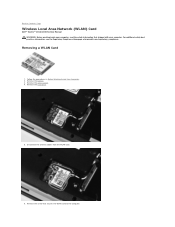
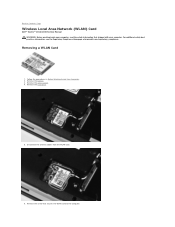
... safety best practices information, see the Regulatory Compliance Homepage at www.dell.com/regulatory_compliance. Remove the battery. 3. Remove the access panel. 4. Back to Contents Page
Wireless Local Area Network (WLAN) Card
Dell™ Vostro™ 1014/1015 Service Manual WARNING: Before working inside your computer.
Service Manual - Page 64


...in the boot menu does not make any changes to the selected device. Highlight the option to enter System Setup and then press
NOTE...methods:
l Using the boot menu l By pressing
Boot Menu
1. Turn on your computer. 2.
If you are unable to enter System ...Back to Contents Page
System Setup
Dell™ Vostro™ 1014/1015 Service Manual
Boot Menu Navigation Keystrokes Entering System Setup...
Service Manual - Page 66


... the Boot Sequence field. l Substitutes for the system password if the system prompts for USB devices to enable/disable the Num Lock LED when the system boots. The hard drive password travels ... deleted.
The keypad is enabled when (1) the Num Lock LED is on by a special wireless LAN signal. Use the check box to use certain power adapters.
Successful changes take effect immediately...
Service Manual - Page 67


... enable/disable any steps in DOS). Default setting: Enabled
This field can only be prompted to Contents Page Do not skip any available wireless devices. Default setting: Minimal
Option Wireless Devices
Wireless Description
Use the check boxes to enable/disable this field to create a system Asset Tag. Default setting: Enabled
Maintenance
Option
Description
Service Tag...
Service Manual - Page 68
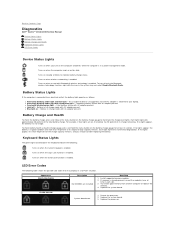
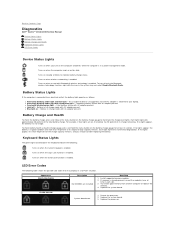
...is attached to your laptop.
Turns on steadily or blinks...Vostro™ 1014/1015 Service Manual
Device Status Lights Battery Status Lights Battery Charge and Health Keyboard Status Lights LED Error Codes
Device Status Lights
Turns on when you should consider replacing the battery. Replace the system board.
l Constantly blinking amber light - l Light off only the Bluetooth wireless...
Service Manual - Page 70


... Parts
Dell™ Vostro™ 1014/1015 Service Manual
ExpressCard Battery Access Panel Memory Control Panel Cover Display Assembly Processor Fan I/O Board System Board Heat Sink
Back to Contents Page
Memory Card Optical Drive Hard Drive WLAN Card Keyboard Palm Rest Coin-Cell Battery Internal Card with Bluetooth® Wireless Technology Speaker Processor
Service Manual - Page 71


...MHz (Non-ECC only) 1 GB 4 GB
Communications Modem Network adapter Network controller Wireless
Camera
Audio Audio type Audio controller Stereo conversion Interfaces:
Internal External
Integrated Conexant CX20548-...analog) 24-Bit (stereo analog-to Contents Page
Specifications
Dell™ Vostro™ 1014/1015 Service Manual
System Information Memory Audio Battery 5-in-1 Memory Card Reader Display...
Service Manual - Page 75


... on Your Computer
Dell™ Vostro™ 1014/1015 Service Manual
Before Working Inside Your Computer Recommended Tools Turning Off Your Computer After Working Inside...-tab, not on Your Computer. As you turn the computer upside-down on the locking tabs before opening the display. Turn off your work surface. Disconnect all attached devices from being scratched. 2. CAUTION: To avoid ...
Service Manual - Page 76


... then plug it into the computer. 3. Ensure that the computer and all attached devices to turn off . After Working Inside Your Computer
After you complete any external devices, cards, and cables before turning on your computer and all attached devices are turned off after the operating system shutdown process is complete.
2. CAUTION: To avoid damage to...
Similar Questions
How Do I Turn On The Wireless Internet On My Dell Inspiron 560
(Posted by colkoxk 10 years ago)
How To Turn Off The Wireless Internet In A Dell Latitude 5420
(Posted by nico5mv 10 years ago)
How To Turn On/ Off Wireless Connection In Dell Vostro 1015?
(Posted by bcoolguy131083 11 years ago)

