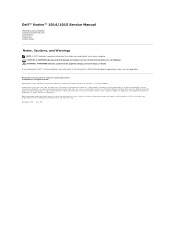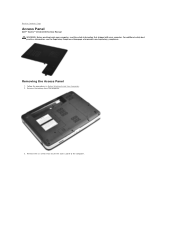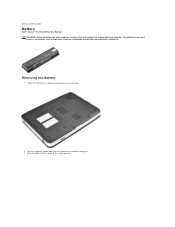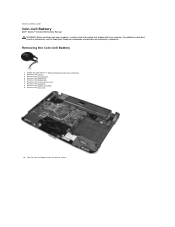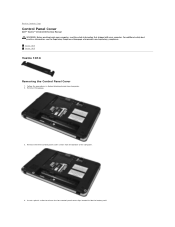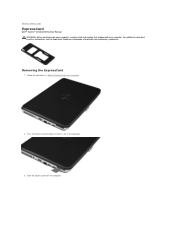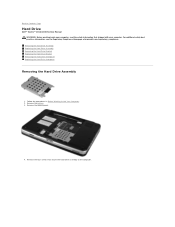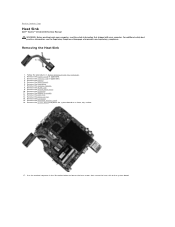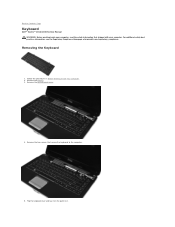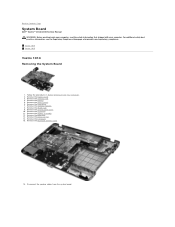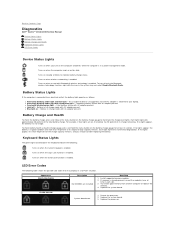Dell Vostro 1015 Support Question
Find answers below for this question about Dell Vostro 1015.Need a Dell Vostro 1015 manual? We have 2 online manuals for this item!
Question posted by haribhagat22 on April 11th, 2013
Dell Webcam Software
Requests for more information
Hi haribhagat22
There are few steps I would suggest which might help us in fixing the issue. Try the following steps:
1. Have you check in Device Manager if the Webcam is getting detected as Imaging Device? If it’s not getting detected in Device Manager try Resetting the System Setup (BIOS) to its Default Settings.
2. If the webcam id listed in Device Manager, uninstall the webcam from the device manager and allow Windows 8 to reinstall the driver automatically after a restart and check the functionality. Refer the article on Diagnosing Integrated Webcam Driver Issues when Upgrading from Windows 7 to 8.
3. After upgrading the operating system to Windows 8 you will need to uninstall Webcam Central (if you did not uninstall before upgrading) and then reinstall it. Click here to download the Dell Webcam Central software.
For more details, you can also click here to refer the thread for the webcam issue after upgrading to windows 8.
You can also refer to the below mentioned link that might help you:
Please write back if you have any further questions.
Current Answers
Answer #1: Posted by prateekk007 on April 11th, 2013 5:27 PM
There are few steps I would suggest which might help us in fixing the issue. Try the following steps:
1. Have you check in Device Manager if the Webcam is getting detected as Imaging Device? If it’s not getting detected in Device Manager try Resetting the System Setup (BIOS) to its Default Settings.
2. If the webcam id listed in Device Manager, uninstall the webcam from the device manager and allow Windows 8 to reinstall the driver automatically after a restart and check the functionality. Refer the article on Diagnosing Integrated Webcam Driver Issues when Upgrading from Windows 7 to 8.
3. After upgrading the operating system to Windows 8 you will need to uninstall Webcam Central (if you did not uninstall before upgrading) and then reinstall it. Click here to download the Dell Webcam Central software.
For more details, you can also click here to refer the thread for the webcam issue after upgrading to windows 8.
You can also refer to the below mentioned link that might help you:
Please write back if you have any further questions.
For easy access to drivers, manuals and product updates, please visit our Support Site .
Thanks & Regards
Prateek K
Related Dell Vostro 1015 Manual Pages
Similar Questions
as it is not displaying anything when it is switched on without connecting the charger. the moment i...