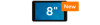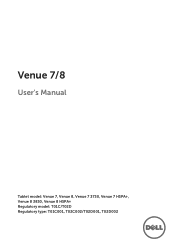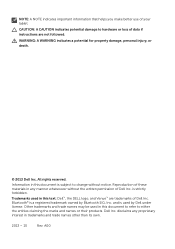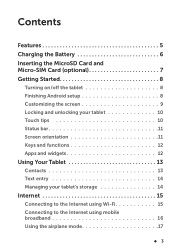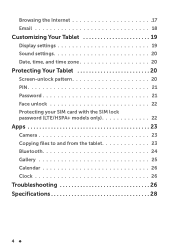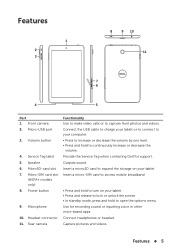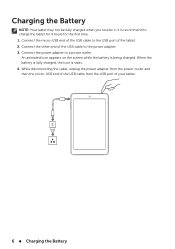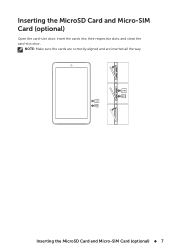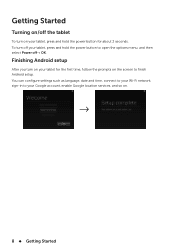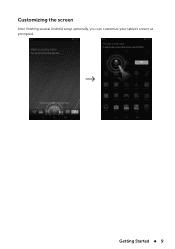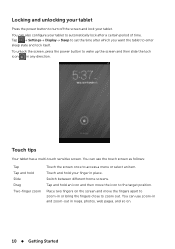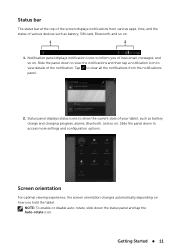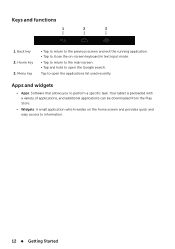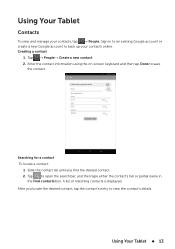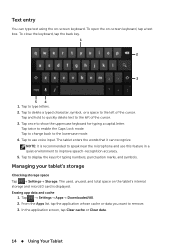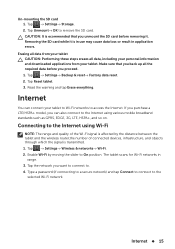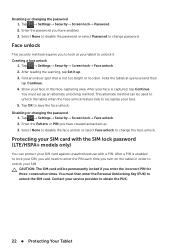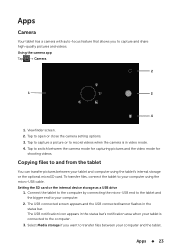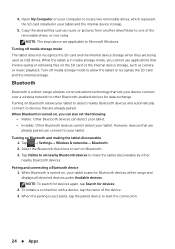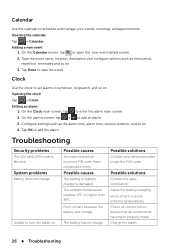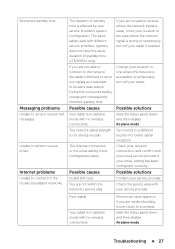Dell Venue 8 Support Question
Find answers below for this question about Dell Venue 8.Need a Dell Venue 8 manual? We have 1 online manual for this item!
Question posted by vikramshaw13 on August 21st, 2014
I Dont Know Where Sim Card Is Inserted
Current Answers
Answer #1: Posted by DELLShawnB on August 22nd, 2014 5:48 AM
The Venue 8 was available in a few different hardware configurations. The primary difference being the choice of either Wi-Fi or 3G functionality. Wi-Fi units were sold without the SIM hardware slot and the 3G units shipped with the 3FF micro-SIM slot option. To check the configuration of your system from order you can enter your service tag on the Dell support site here: http://www.dell.com/support/home/us/en/19?c=us&l=en&s=dhs
See this image for SIM location under the same slot door:http://cdn.ndtv.com/tech/images/gadgets/Dell_venue_7_8_slots_ndtv.jpg
Regards,
Shawn B
Get Support on Twitter @DellCaresPro
http://www.dell.com/learn/us/en/uscorp1/corp-comm/dell-social-media
Related Dell Venue 8 Manual Pages
Similar Questions
The 7030/7039 manual gives install instructions but after installing the system does not see the car...
Can't use the tab at all because My girlfriend put a "pattern" screen lock on it and doesn't remembe...
I cannot connect to WiFi from my Dell venue 8 I pad. I do not know who manages my WiFi network nor d...