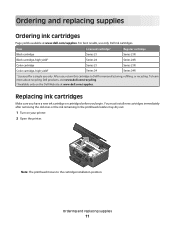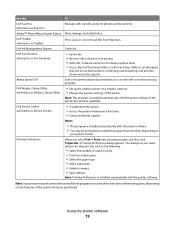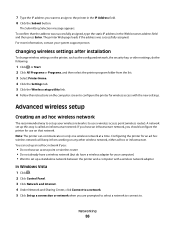Dell V715w All In One Wireless Inkjet Printer Support Question
Find answers below for this question about Dell V715w All In One Wireless Inkjet Printer.Need a Dell V715w All In One Wireless Inkjet Printer manual? We have 1 online manual for this item!
Question posted by mervenjr on August 9th, 2013
Install Ink Cartridges
Current Answers
Answer #1: Posted by prateekk007 on August 9th, 2013 8:07 AM
Please click on the link below to know the instructions for replacing ink cartridges:
Please reply if you have any further questions.
For easy access to drivers, manuals and product updates, please visit our Support Site .
Thanks & Regards
Prateek K