Dell V715W Support Question
Find answers below for this question about Dell V715W.Need a Dell V715W manual? We have 1 online manual for this item!
Question posted by pcmandelle on February 25th, 2014
V715w How To Print When Color Is Low
The person who posted this question about this Dell product did not include a detailed explanation. Please use the "Request More Information" button to the right if more details would help you to answer this question.
Current Answers
There are currently no answers that have been posted for this question.
Be the first to post an answer! Remember that you can earn up to 1,100 points for every answer you submit. The better the quality of your answer, the better chance it has to be accepted.
Be the first to post an answer! Remember that you can earn up to 1,100 points for every answer you submit. The better the quality of your answer, the better chance it has to be accepted.
Related Dell V715W Manual Pages
User's Guide - Page 6


... energy
• Activate Eco-Mode.
This feature sets the screen brightness to low and sets the printer to change to reduce their environmental impact. And if you to print
multiple pages on one side of a sheet of paper.
• Print on one of our knowledgeable support representatives will meet your needs. We've worked...
User's Guide - Page 15


... the Power Saver timeout
The Power Saver timeout is left idle for the printer to switch to Power Saver mode when the printer is the time it takes for ten minutes. • Set screen brightness to low.
7 Cancel
• Cancel a print, copy, scan, or fax job in Windows (selected
models only).
Activate Eco-Mode...
User's Guide - Page 32
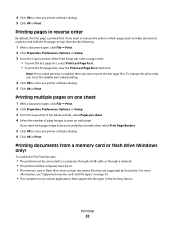
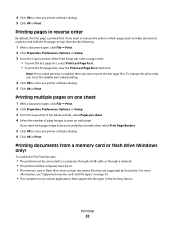
... page on page 36.
• The computer must first disable two-sided printing.
4 Click OK to close any printer software dialogs. 5 Click OK or Print. Printing
32
Printing documents from a memory card or flash drive (Windows only)
To enable the File Print function:
• The printer must be connected to a computer through a USB cable or through a network...
User's Guide - Page 37
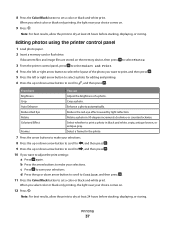
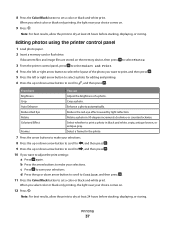
... Eye Rotate
Reduce the red-eye effect caused by light reflection. b Press the arrow buttons to set a color or black-and-white print.
Editing photos using the printer control panel
1 Load photo paper. 2 Insert a memory card or flash drive.
Colorized Effect Frames
Select whether to save your selections. Note: For best results, allow the...
User's Guide - Page 38
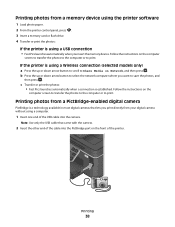
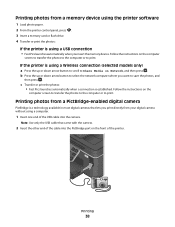
...
• Fast Pics launches automatically when you want to print. Printing photos from a memory device using the printer software
1 Load photo paper. 2 From the printer control panel, press . 3 Insert a memory card or flash drive. 4 Transfer or print the photos:
If the printer is established. c Transfer or print the photos: • Fast Pics launches automatically when a connection...
User's Guide - Page 40
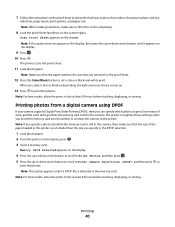
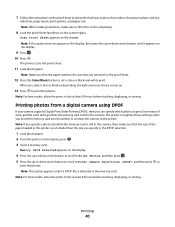
... copies per photo, red-eye
reduction, page layout, print options, and paper size. The printer recognizes these settings when you select color or black-only printing, the light near your camera supports Digital Print Order Format (DPOF), then you can specify which photos to the printer.
The printer scans the proof sheet.
11 Load photo paper. Note...
User's Guide - Page 42
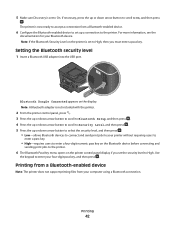
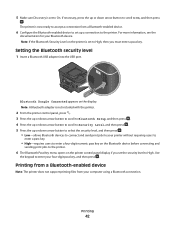
... level, and then press .
• Low-allows Bluetooth devices to connect and send print jobs to your four-digit pass key, and then press . Note: If the Bluetooth Security Level on the display. Setting the Bluetooth security level
1 Insert a Bluetooth USB adapter into the USB port. The printer is set the security level...
User's Guide - Page 43
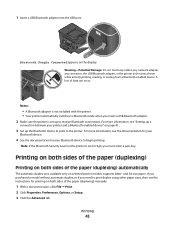
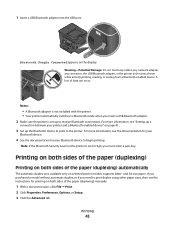
... more information, see the documentation for your Bluetooth device to High, you insert a USB Bluetooth adapter. 2 Make sure the printer is set up the Bluetooth device to print to receive Bluetooth connections.
Printing
43
Warning-Potential Damage: Do not touch any cables, any network adapter, any connector, the USB Bluetooth adapter, or the...
User's Guide - Page 47
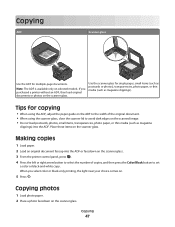
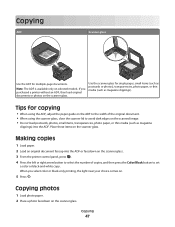
... select color or black-only printing, the light near your choice comes on.
5 Press .
Copying photos
1 Load photo paper. 2 Place a photo facedown on the scanner glass.
Making copies
1 Load paper. 2 Load an original document faceup into the ADF. Note: The ADF is available only on the scanner glass. 3 From the printer control panel...
User's Guide - Page 51
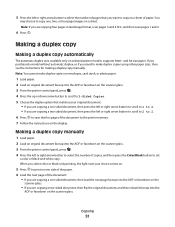
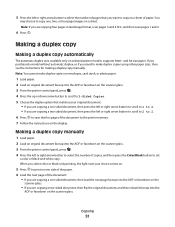
... original document faceup into the ADF or facedown on the scanner glass. 3 From the printer control panel, press . 4 Press the left or right arrow button to select the number of copies, and then press the Color/Black button to print on one side of the paper. 6 Load the next page of the document...
User's Guide - Page 73
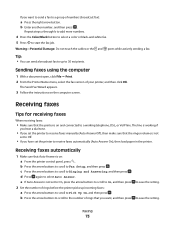
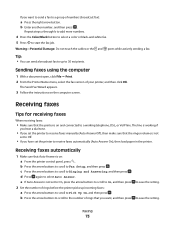
... printer, and then click OK. b Press the arrow buttons to scroll to select Auto Answer.
Faxing
73 Repeat steps a through b to add more numbers.
4 Press the Color/Black button to select a color ... line. Sending faxes using the computer
1 With a document open, click File Print. 2 From the Printer Name menu, select the fax version of numbers (broadcast fax):
a Press the right arrow...
User's Guide - Page 82
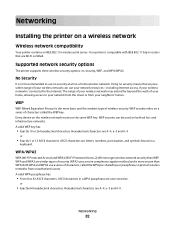
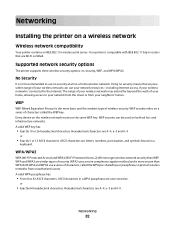
....
or
• Exactly 64 hexadecimal characters. Hexadecimal characters are letters, numbers, punctuation, and symbols found on a wireless network
Wireless network compatibility
Your printer contains an IEEE 802.11n wireless print server. WPA/WPA2
WPA (Wi-Fi Protected Access) and WPA2 (Wi-Fi Protected Access 2) offer stronger wireless network security than WPA. Networking...
User's Guide - Page 91
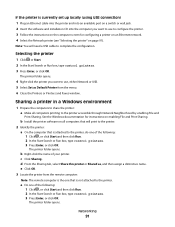
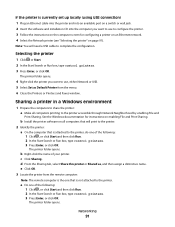
... click Run. 2 In the Start Search or Run box, type control printers. 3 Press Enter, or click OK.
c Click Sharing.
The printer folder opens.
Note: You will print to the printer. 2 Identify the printer:
a On the computer that is not attached to configure the printer. 3 Follow the instructions on the computer screen for instructions on enabling File...
User's Guide - Page 105
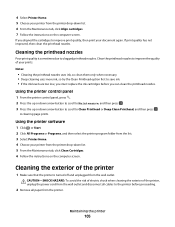
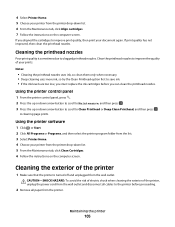
... low, you must replace the ink cartridges before proceeding.
2 Remove all paper from the wall outlet.
CAUTION-SHOCK HAZARD: To avoid the risk of electric shock when cleaning the exterior of the printer
1 Make sure that the printer is sometimes due to improve print quality, then print your printer from the list. 3 Select Printer Home. 4 Choose your prints...
User's Guide - Page 111


... then reinsert it. 3 Plug the power cord into the matching color slot of the following:
MAKE SURE THE INK CARTRIDGES ARE INSERTED CORRECTLY
1 Turn the printer on, and then open the printer. 2 Make sure the cartridges are inserted correctly.
Print job does not print or is missing pages
If the "Before you continue to have...
User's Guide - Page 112
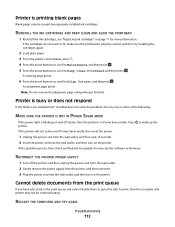
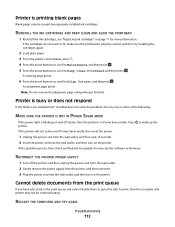
... may not be caused by improperly installed ink cartridges. Printer is in the print queue and cannot delete them to get other jobs to print, then the computer and printer may be communicating. A cleaning page prints.
6 Press the arrow buttons to scroll to wake up the printer. Printer is busy or does not respond
If the "Before...
User's Guide - Page 117
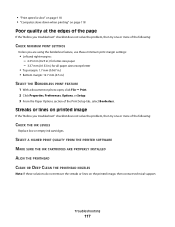
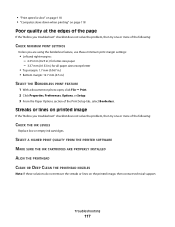
...streaks or lines on printed image
If the "Before you troubleshoot"...Print Setup tab, select Borderless. Troubleshooting
117 Streaks or lines on the printed image, then contact technical support.
SELECT A HIGHER PRINT QUALITY FROM THE PRINTER... mm (0.5 in.)
SELECT THE BORDERLESS PRINT FEATURE
1 With a document or photo open, click File Print. 2 Click Properties, Preferences, Options, ...
User's Guide - Page 131
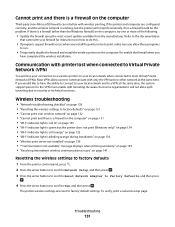
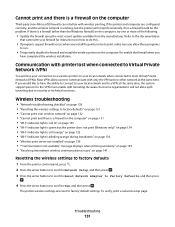
...not lit" on page 135 • "Wi-Fi indicator light is green but the printer will not print wirelessly, then a firewall could be the problem. Wireless troubleshooting
• "Network troubleshooting ...checklist" on page 135 • "Wi-Fi indicator light is working, but the printer does not print (Windows only)" on page 134 • "Wi-Fi indicator light is still orange" ...
User's Guide - Page 147


... 24, 27 photos
adding frames 37 adjusting brightness 37 applying color effects 37 copying photos 47 cropping 37 editing using printer control
panel 37 enhancing automatically 37 making borderless copies 48 printing from digital camera using
DPOF 40 printing using printer control
panel 36 printing using the proof sheet 39 reducing red-eye effect 37 rotating...
User's Guide - Page 150
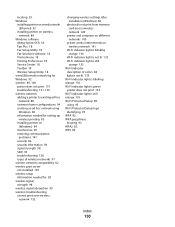
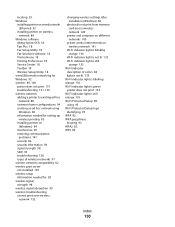
... 135 Wi-Fi indicator light is still
orange 135 Wi-Fi indicator
description of colors 84 light is not lit 135 Wi-Fi indicator light is blinking orange 136 Wi-Fi indicator light is green printer does not print 134 Wi-Fi indicator light is still orange 135 Wi-Fi Protected Setup 89...
Similar Questions
How To Print Color On Dell V715w Won't How To Fix Printhead
(Posted by PhilsRyanch2 10 years ago)

