Dell V313 Support Question
Find answers below for this question about Dell V313.Need a Dell V313 manual? We have 1 online manual for this item!
Question posted by logeorg on August 5th, 2014
Does The Dell Printer V313 Need To Be Closed Or Open In The Front When In Use
The person who posted this question about this Dell product did not include a detailed explanation. Please use the "Request More Information" button to the right if more details would help you to answer this question.
Current Answers
There are currently no answers that have been posted for this question.
Be the first to post an answer! Remember that you can earn up to 1,100 points for every answer you submit. The better the quality of your answer, the better chance it has to be accepted.
Be the first to post an answer! Remember that you can earn up to 1,100 points for every answer you submit. The better the quality of your answer, the better chance it has to be accepted.
Related Dell V313 Manual Pages
User's Guide - Page 6


... found in a minimum-power standby
mode after the printer is left idle for choosing this feature sets the printer to share a single printer among multiple computers,
thus conserving energy and other resources.
To start using your new printer right away, use the setup materials that came with our printers, and we could do it will be able...
User's Guide - Page 8
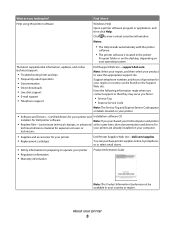
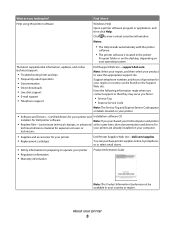
... • Driver downloads • Live chat support • E-mail support • Telephone support
Dell Support Web site-support.dell.com
Note: Select your region, and then select your operating system. Find it here
Help using the printer software
Windows Help Open a printer software program or application, and then click Help.
Click to view the appropriate support...
User's Guide - Page 11


... 22
Series 22R
1 Licensed for remanufacturing, refilling, or recycling. Ordering and replacing supplies
11
To know more about recycling Dell products, visit www.dell.com/recycling.
2 Available only on your printer. 2 Open the printer. Note: The printhead moves to Dell for a single use only Dell ink cartridges. After use, return this cartridge to the cartridge installation position.
User's Guide - Page 19


Printer software
Use the
To
Dell Printer Home (referred to as Fast Pics)
Manage, edit, transfer, and print photos and documents. Dell Ink Management System
Order ink.
Dell Fast Pics (referred to as Printer Home)
• Launch applications or programs. • Access the Fax Solutions software. • Scan or e-mail a photo or document. • Edit scanned documents. •...
User's Guide - Page 21


... and PDF documents from the list. 3 Navigate to as Network Card Reader)
• View the contents of the printer that you purchased. Using the printer software
21 Dell Printer Utility (referred to :
Printer Home > select your printer > Support tab > On-line support
4 From the Web site, select your printer and download the driver. 5 Install additional or optional software.
User's Guide - Page 23
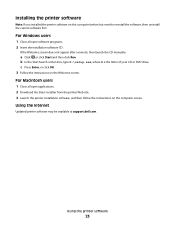
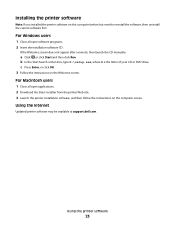
... click Start and then click Run. Using the Internet
Updated printer software may be available at support.dell.com. For Macintosh users
1 Close all open applications. 2 Download the latest installer from the printer Web site. 3 Launch the printer installation software, and then follow the instructions on this computer before but need to reinstall the software, then uninstall the...
User's Guide - Page 34


...needed to create a custom size, and then click OK.
Partial sheets (with areas exposed by missing labels) may cause labels to within 1 mm of the edge of the label sheet. • Make sure the paper guide or paper guides rest against the edges of the label sheet. • Use...1 With a document open , choose File > Page Setup. 2 From the "Format for" pop-up menu, choose your printer. 3 From the ...
User's Guide - Page 47
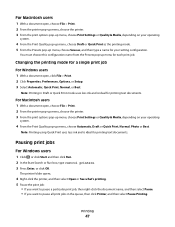
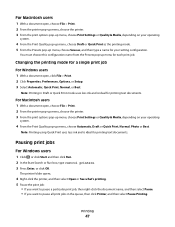
... you want to pause all print jobs in Draft or Quick Print mode uses less ink and is ideal for your setting configuration. For Macintosh users 1 With a document open, choose File > Print. 2 From the printer pop-up menu, choose the printer. 3 From the print options pop-up menu, choose Print Settings or Quality & Media...
User's Guide - Page 48
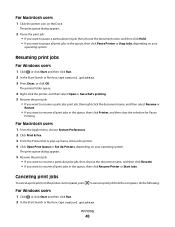
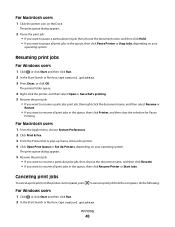
... you want to resume all print jobs in the queue, then click Printer, and then clear the selection for Pause
Printing. For Macintosh users
1 Click the printer icon on your operating system. The printer folder opens.
4 Right-click the printer, and then select Open or See what's printing. 5 Resume the print job:
• If you want...
User's Guide - Page 49
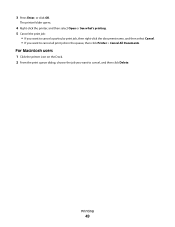
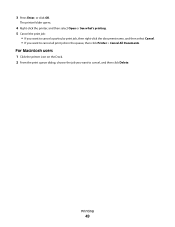
The printer folder opens.
4 Right-click the printer, and then select Open or See what's printing. 5 Cancel the print job:
• If you want to cancel a particular print job, then right-click the document name, and then select Cancel. • If you want to cancel, and then click Delete.
For Macintosh users
1 Click the printer icon...
User's Guide - Page 70
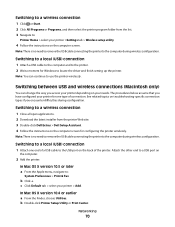
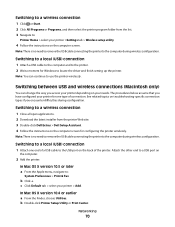
...and wireless connections (Macintosh only)
You can continue to use the printer wirelessly.
In Mac OS X version 10.4 or earlier a From the Finder, choose Utilities. Switching to a wireless connection
1 Close all open applications. 2 Download the latest installer from the list. 3 Navigate to:
Printer Home > select your needs. Networking
70 Switching to a local (USB) connection
1 Attach a USB...
User's Guide - Page 75
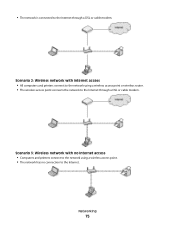
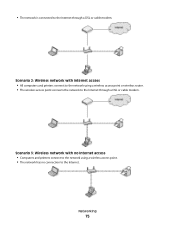
... a DSL or cable modem. Scenario 3: Wireless network with Internet access • All computers and printers connect to the network using a wireless access point. • The network has no Internet access • Computers and printers connect to the network using a wireless access point or wireless router. • The wireless access point connects the network to...
User's Guide - Page 76


... a wireless router. • This configuration is used to set up the printer on your computer. How do I attach the installation cable? The installation cable attaches to a USB port on your wireless network, the printer will lose Internet access if you will need an installation cable? Why do I need to temporarily connect to the square connector...
User's Guide - Page 79
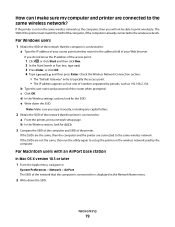
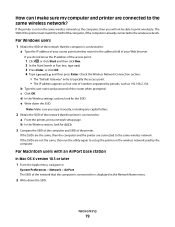
... of the computer, if the computer is already connected to : a From the printer, print a network setup page.
e Write down the SSID. Check the Wireless Network Connection section:
• The "Default Gateway" entry is not on the wireless network used by periods, such as the computer, then you do not know the IP...
User's Guide - Page 88


... language appears on the display
If the "Before you troubleshoot" checklist does not solve the problem, then try the following :
CHANGE THE LANGUAGE USING THE PRINTER MENUS
1 From the printer control panel, press . 2 Press the arrow buttons to scroll to Defaults, and then press . 3 Press the arrow buttons to scroll to Set Defaults...
User's Guide - Page 91


...use a new one or more of the following :
MAKE SURE THAT YOUR COMPUTER MEETS THE MINIMUM SYSTEM REQUIREMENTS LISTED ON
THE PRINTER...click firmly into the USB port of the printhead.
3 Close the printer. The USB port is missing pages
If the "Before you... printer on, and then open the printer. 2 Make sure the cartridges are inserted correctly. RECONNECT THE PRINTER POWER SUPPLY
1 Turn off the printer,...
User's Guide - Page 105


... if you have access to the Internet by opening your Web browser and accessing any capital letters.
2 Obtain the SSID of the network that the printer is connected to. a Type the IP address... SECURITY SETTINGS
• If you are using MAC (Media Access Control) address filtering to limit access to your wireless network, then you
must add the printer MAC address to the list of addresses allowed...
User's Guide - Page 109


... the Wireless Setup Successful screen.
from the menu. The printer folder opens.
4 Right-click the printer, and then select Properties from the menu, select Use Printer Online. 5 Close the Printers or Printers and Faxes window and try printing again. Troubleshooting
109 SELECT THE WIRELESS PRINTER
You may need to select the wireless printer to print, remove the installation CD, or detach...
User's Guide - Page 115
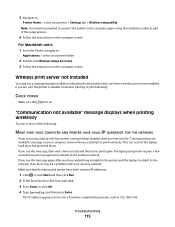
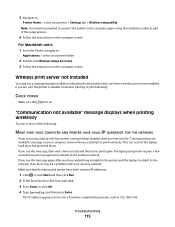
... power up again and reattach to :
Applications > select your printer folder
2 Double-click Wireless Setup Assistant. 3 Follow the instructions on . 3 Navigate to:
Printer Home > select your printer > Settings tab > Wireless setup utility Note: You may be prompted to connect the printer to the computer again using a laptop and have power saving settings enabled, then you...
User's Guide - Page 133


... from scan 59 photo cards 26 photo/glossy paper 26 photos copying photos 50 making borderless copies 51 printing from digital camera using
DPOF 40 printing using printer control
panel 36 printing using the proof sheet 39 scanning for editing 56 photos do not print from memory card across wireless network 102 photos from...
Similar Questions
Printer V313
Why does printer go into pause mode after printing one job
Why does printer go into pause mode after printing one job
(Posted by bparker239 9 years ago)

