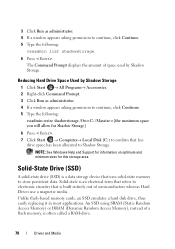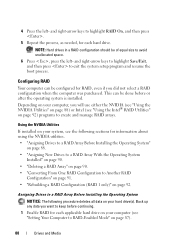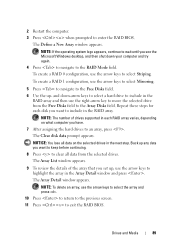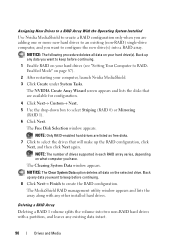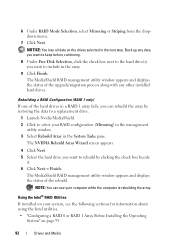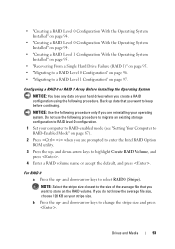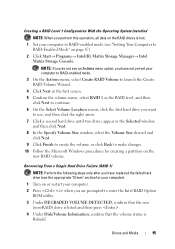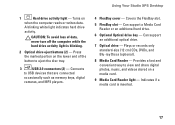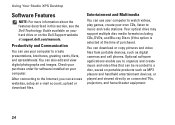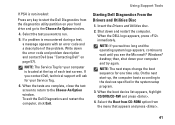Dell Studio XPS 8000 Support Question
Find answers below for this question about Dell Studio XPS 8000.Need a Dell Studio XPS 8000 manual? We have 2 online manuals for this item!
Question posted by davehcfa on June 28th, 2016
Hard Drive Is Making Continuous Two-beep Sound.
Current Answers
Answer #1: Posted by hzplj9 on June 28th, 2016 2:00 PM
http://pilot.search.dell.com/Studio%20XPS%208000
If the drive is functioning normally but continually making clicking noises it could be either a bad sector which it is trying to read or the drive is possibly about to fail. However I would suggest backing up your drive to an external drive and then run a disk scan of the drive to identify any errors. It may also need defragmenting if it has never been done, causing the drive to search for pieces of files arranged iregularly around the drive. I do not believe you need to replace the computer. If the drive is in danger of imminent failure then a new drive and restoration of the data would give you a cure.