Dell Studio XPS 8000 Support Question
Find answers below for this question about Dell Studio XPS 8000.Need a Dell Studio XPS 8000 manual? We have 2 online manuals for this item!
Question posted by kpotadch on November 25th, 2013
Dell Studio Xps 8000 Wont Start When I Press The Power Button
The person who posted this question about this Dell product did not include a detailed explanation. Please use the "Request More Information" button to the right if more details would help you to answer this question.
Current Answers
There are currently no answers that have been posted for this question.
Be the first to post an answer! Remember that you can earn up to 1,100 points for every answer you submit. The better the quality of your answer, the better chance it has to be accepted.
Be the first to post an answer! Remember that you can earn up to 1,100 points for every answer you submit. The better the quality of your answer, the better chance it has to be accepted.
Related Dell Studio XPS 8000 Manual Pages
Dell™ Technology Guide - Page 61


... and Support: click Start or
→ Help and Support. FOR MORE INFORMATION: To learn more information. 3 Click Start→ Control Panel&#...'t use a passkey→ Next. See your mouse discoverable by pressing a button on the Options tab, select the Alert me when a new ...to connect to your computer, in the wizard. Windows® XP 1 Attach or turn on your Bluetooth-enabled adapter. 2 Make...
Dell™ Technology Guide - Page 107


...and replace the battery for a laptop computer to run Windows are using. Press and hold the power button for Windows that may be displayed after you restart your computer in a ... support.dell.com. The error reporting dialog box will reset when the power is a troubleshooting option for at least 8 seconds.
If an existing problem does not reappear when you are started.
The ...
Dell™ Technology Guide - Page 137


... to exit hibernate mode. Then click Hibernate. To exit hibernate mode, press the power button.
OR
• Depending on how you set alarms for low or critical battery power (laptop computers)
Power (Power Settings, Power Protection Devices, and Batteries)
137 Windows® XP
Configuring Your Power Settings
1 Click Start
→ Control Panel → Performance and
Maintenance →...
Dell™ Technology Guide - Page 139


To manually enter hibernate:
• Click Start → Turn off the computer. Remove and reinsert the card, or simply restart (reboot) your computer is in before entering hibernate.
To exit hibernate, press the power button.
Hibernate Mode
Hibernate conserves power by copying system data to the same operating state it returns to a reserved area on how...
Dell™ Technology Guide - Page 266


...Start Search box, type System Restore and press . 3 Click Undo my last restoration and click Next.
266
Restoring Your Operating System NOTE: The procedures in this document were written for the Windows default view, so they may not apply if you may appear. otherwise, contact your Dell...remaining prompts on the screen. Windows® XP
1 Click Start System Restore.
→ All Programs→ ...
Dell™ Technology Guide - Page 272


This light can also be resolved. These lights start and turn off or light in a certain sequence to ...Dell Diagnostics
Function
The power button light illuminates and blinks or remains solid to evaluate your Service Manual for information about diagnostic lights. Your desktop or laptop computer may need to resolve the problem.
Some desktop computers have diagnostic lights. With the Dell...
Dell™ Technology Guide - Page 294


... then restart your mouse, press and hold the power button for information.
• Ensure that the program is compatible with the program. • If necessary, uninstall and then reinstall the program. See the software documentation for at www.dell.com/regulatory_compliance. If you are unable to non-XP operating system environments.
1 Click Start Wizard→ Next...
Dell™ Technology Guide - Page 296


... or see the Regulatory Compliance Homepage at www.dell.com/regulatory_compliance.
Network Problems
CAUTION: Before you ...XP
1 Click Start
→ Control Panel→ Printers and Other Hardware→ Mouse.
2 Adjust the settings as needed .
RESTART THE COMPUTER AND LOG ON TO THE NETWORK AGAIN
C H E C K Y O U R N E T W O R K S E T T I V E R -
See "Power Lights for Desktop...
Dell™ Technology Guide - Page 298


...Homepage at www.dell.com/regulatory_compliance.
Windows XP
1 Click Start
→ ...Control Panel→ Printers and Other Hardware→ View
installed printers or fax printers.
2 If the printer is working by testing it with your printer, contact the printer's manufacturer.
VERIFY THAT THE PRINTER IS RECOGNIZED BY WINDOWS - • Multiple power...
Setup Guide - Page 4


... Corporation in this text: Dell, the DELL logo, YOURS IS HERE, Studio XPS, Dell On Call, and DellConnect ...Dell Inc. is a trademark of Dell Inc.; and other than its own. disclaims any manner whatsoever without notice. © 2009 Dell Inc.
Other trademarks and trade names may be used by Bluetooth SIG, Inc. Microsoft, Windows, Windows Vista, and Windows Vista start button...
Setup Guide - Page 5
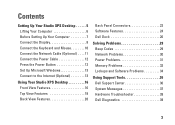
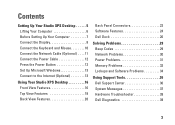
... 12 Press the Power Button 12 Set Up Microsoft Windows 13 Connect to the Internet (Optional 13
Using Your Studio XPS Desktop 16 Front View Features 16 Top View Features 18 Back View Features 20
Back Panel Connectors 22 Software Features 24 Dell Dock 26
Solving Problems 29 Beep Codes 29 Network Problems 30 Power Problems 31 Memory...
Setup Guide - Page 7
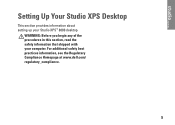
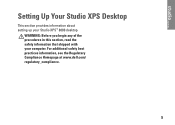
For additional safety best practices information, see the Regulatory Compliance Homepage at www.dell.com/ regulatory_compliance.
5 WARNING: Before you begin any of the procedures in this section, read the safety information that shipped with your Studio XPS™ 8000 desktop. Setting Up Your Studio XPS Desktop
This section provides information about setting up your computer.
Setup Guide - Page 14


Setting Up Your Studio XPS Desktop
Connect the Power Cable
Press the Power Button
12
Setup Guide - Page 17
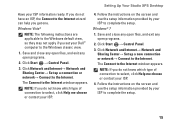
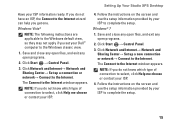
... do not know which type of connection to select, click Help me choose or contact your Dell™ computer to select, click Help me choose or contact your ISP information ready. If ...you set your ISP.
4. Setting Up Your Studio XPS Desktop
Have your ISP.
4. NOTE: If you do not have an ISP, the Connect to the Internet. Click Start → Control Panel.
3. Follow the instructions ...
Setup Guide - Page 18
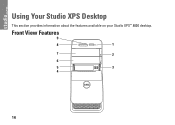
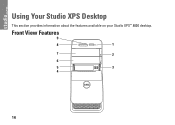
Front View Features
9
8
1
7
2
6
5
3
4
16 Using Your Studio XPS Desktop
This section provides information about the features available on your Studio XPS™ 8000 desktop.
Setup Guide - Page 21
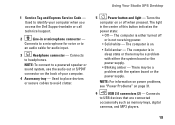
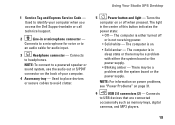
... or to avoid clutter.
5
Power button and light - The computer is on or off
or is not receiving power.
• Solid white -
The computer is either the system board or the power supply.
• Blinking amber - Connects to a microphone for audio input.
3
Headphone connector - Connects
to headphones. Using Your Studio XPS Desktop
1 Service Tag and Express Service...
Setup Guide - Page 29
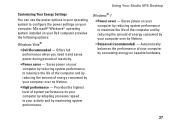
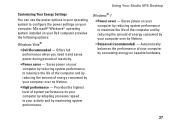
...by maximizing system performance. Using Your Studio XPS Desktop
Customizing Your Energy Settings
You can use the power options in your operating system to...power settings on your computer. Automatically balances the performance of energy consumed by your computer over its lifetime.
• Balanced (recommended) -
Microsoft® Windows® operating system installed on your Dell...
Setup Guide - Page 30
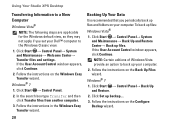
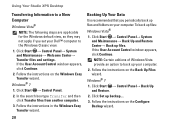
...Continue.
Click Start → Control Panel→ Back Up and Restore.
2.
NOTE: Certain editions of Windows Vista provide an option to back up files. Using Your Studio XPS Desktop
Transferring Information...set your computer.
2. Click Start → Control Panel→ System and Maintenance→ Back Up and Restore Center→ Back up your Dell™ computer to the Windows ...
Setup Guide - Page 33


... a possible problem with the power supply or the power cable. If the problem persists, contact Dell (see"Contacting Dell" on . The computer is either the system board or the power supply. If the power light is not responding - For assistance, contact Dell (see "Contacting Dell" on the keyboard, move the connected mouse, or press the power button to verify that the...
Setup Guide - Page 62


...for SATA hard drives For more information regarding the configuration of your computer, click Start → Help and Support and select the option to view information about your...see the Comprehensive Specifications on the Dell Support website at support.dell.com/manuals. Basic Specifications
Computer Model
Studio XPS™ 8000
This section provides information that you may vary by region.
Similar Questions
Dell Optiplex 330 When I Press Powering Button It Is Blinking
(Posted by TRAken 10 years ago)
Cpu Fan Failure; Where To Buy A New Fan That Fits My Dell Studio Xps 8000?
(Posted by hiddypwnage 13 years ago)

