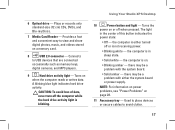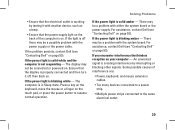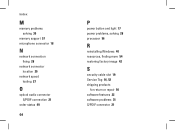Dell Studio XPS 435MT Support Question
Find answers below for this question about Dell Studio XPS 435MT.Need a Dell Studio XPS 435MT manual? We have 3 online manuals for this item!
Question posted by BbbJuanj on March 23rd, 2014
Inspiron 620 Power Button Won't Turn On
The person who posted this question about this Dell product did not include a detailed explanation. Please use the "Request More Information" button to the right if more details would help you to answer this question.
Current Answers
Answer #1: Posted by waelsaidani1 on March 24th, 2014 5:34 AM
Hello I advice you contact Dell support, have your product tag number at hand and visit this page: http://www.dell.com/support/incidents/us/en/19/Chat/Chattagentry
Related Dell Studio XPS 435MT Manual Pages
Similar Questions
Studio Xps 435 Will Not Turn On, Power Light Flashes Orange
(Posted by kambow 9 years ago)
Dell Desktop Studio Xps 435mt Wont Turn On 3 Beeps
(Posted by majsu 10 years ago)
Inspiron 620 Power Button Does Not Work All The Time
(Posted by Zoelucidd 10 years ago)