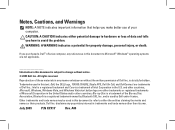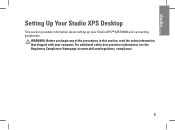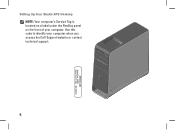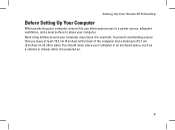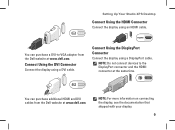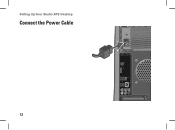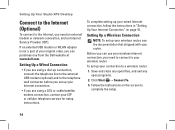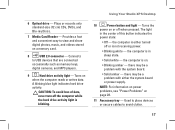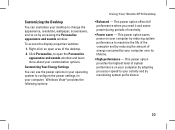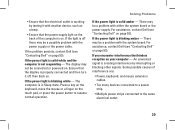Dell Studio XPS 435MT Support Question
Find answers below for this question about Dell Studio XPS 435MT.Need a Dell Studio XPS 435MT manual? We have 3 online manuals for this item!
Question posted by lazrasa on May 17th, 2014
Dell Studio Xps 435mt Won't Power On Amber Light On Motherboard Blinking
Current Answers
Answer #1: Posted by freginold on May 21st, 2014 3:01 PM
Power supplies are generally not terribly expensive. If you're not getting any power at all, the power supply is a likely culprit. It's a much cheaper option to try than the motherboard.
The motherboard is expensive to replace, so if you think the motherboard is the problem (if you've tried the power supply or ruled it out as the problem) it might be cheaper to get a new computer than have the motherboard repaired or replaced.
Related Dell Studio XPS 435MT Manual Pages
Similar Questions
what cause this problem