Dell Studio XPS 1640 Support Question
Find answers below for this question about Dell Studio XPS 1640.Need a Dell Studio XPS 1640 manual? We have 2 online manuals for this item!
Question posted by siwyRAJA on May 3rd, 2014
How To Reset The Bios Password Of A Dell Studioxps 1640 Laptop
The person who posted this question about this Dell product did not include a detailed explanation. Please use the "Request More Information" button to the right if more details would help you to answer this question.
Current Answers
There are currently no answers that have been posted for this question.
Be the first to post an answer! Remember that you can earn up to 1,100 points for every answer you submit. The better the quality of your answer, the better chance it has to be accepted.
Be the first to post an answer! Remember that you can earn up to 1,100 points for every answer you submit. The better the quality of your answer, the better chance it has to be accepted.
Related Dell Studio XPS 1640 Manual Pages
Dell™ Technology Guide - Page 11


... Protection Devices, and Batteries) . . . 135
Setting Power Options 135 Windows Vista 135 Windows® XP 137
Power Protection Devices 140 Surge Protector 140 Power Line Conditioner 140 Uninterruptible Power Supply (UPS 141
Laptop Computer Batteries 141 Using Your Laptop Computer for the First Time 142 Preserving the Life of a Battery 142 Replacing a Battery...
Dell™ Technology Guide - Page 16


Copying Audio and Video Files to Your Laptop Media Device 209
Playing Media Using the Dell Travel Remote . . . . . 210
Adjusting the Volume on Your Computer 210
Enabling S/PDIF Digital Audio Through the Media Software 210
Enabling S/PDIF Digital Audio in the ...
Dell™ Technology Guide - Page 19


... Restore 267
Windows Vista: Dell Factory Image Restore . . . . 268
Using the Operating System Media 269 Before you Begin 269 Reinstalling Windows XP or Windows Vista . . . . 269
20 Troubleshooting 271
Troubleshooting Tools 272 Power Lights for Desktop Computers 273 Diagnostic Lights for Desktop Computers . . . . . 274 Diagnostic Lights for Laptop Computers 275 System Messages for...
Dell™ Technology Guide - Page 20


Dell Support Center 285
Solving Problems 287 Battery Problems 287 Drive Problems 287 Optical Drive Problems 288 E-Mail, Modem, and ...298 Scanner Problems 299 Sound and Speaker Problems 299 Touch Pad or Mouse Problems for Laptop Computers 301 Video and Monitor Problems 302 Power Lights 304
Dell Technical Update Service 305
21 System Setup 307
Viewing System Settings With the System Setup...
Dell™ Technology Guide - Page 31


...to update your BIOS settings when you add, change, or remove hardware in your computer. • Set or change user-selectable options such as your password. • ...replace certain hardware components. Finding Information
31 • Service Contracts & Forms • Warranty Status
Dell Forums
• Support Forums • Discussion Forums
Contact Us
• Customer Service • Financing...
Dell™ Technology Guide - Page 47


Cleaning Your Computer's Display Screen
To clean the display for a laptop computer, wipe the screen with a soft cloth dampened with water. ...Displays
FOR MORE INFORMATION: To learn more about your computer's display screen, see the Regulatory Compliance Homepage at www.dell.com/regulatory_compliance. To clean the display screen for a desktop computer, wipe the screen with a soft cloth dampened ...
Dell™ Technology Guide - Page 62


...an object, position the cursor on the object and tap twice on the touch pad.
Circular Scrolling
NOTE: Your laptop computer may not support the circular scrolling feature. When circular scrolling is enabled, you can use your finger for ... pad button twice. To configure the circular scrolling, double-click the Dell Touch pad icon in the notification area of the touch pad or use your desktop.
Dell™ Technology Guide - Page 63


To change the zoom settings, double-click the Dell Touch Pad icon in and out by spreading two fingers or by bringing the ... attached devices from the computer and from the cloth to seep between the touch pad and the surrounding palm rest. Windows® XP
1 Click Start
→ Control Panel→ Printers and Other
Hardware→ Pen and Input Devices. Navigation Devices (Mouse, Keyboard...
Dell™ Technology Guide - Page 107


...125
• Your system administrator
• support.dell.com.
FOR MORE INFORMATION: To learn more about shutting down with active programs will reset when the power is turned back on. HINT: ...reappear when you start your computer in Safe Mode
Safe mode is a troubleshooting option for a laptop computer to identify which Windows mode you have shut down your computer, see:
• ...
Dell™ Technology Guide - Page 122
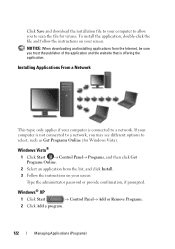
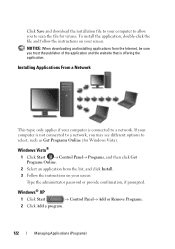
... is not connected to a network, you to scan the file for Windows Vista).
Windows® XP
1 Click Start
→ Control Panel→ Add or Remove Programs.
2 Click Add a program.
122
Managing Applications (Programs) Type the administrator password or provide confirmation, if prompted. Click Save and download the installation file to your screen...
Dell™ Technology Guide - Page 123
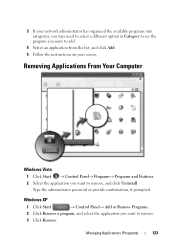
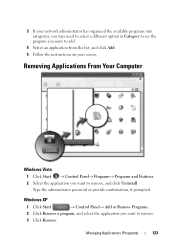
Windows XP
1 Click Start
→ Control Panel→ Add or Remove Programs.
2 Click Remove a program, and select the application you want to remove, and click Uninstall... categories, you may need to select a different option in Category to see the program you want to remove.
3 Click Remove.
Type the administrator password or provide confirmation, if prompted.
3 If your screen.
Dell™ Technology Guide - Page 126


... Computer
Before You Start
Read the safety instructions available in the Dell™ safety information that come with water. FOR MORE INFORMATION:... Optical Drive Media
NOTICE: Always use aerosol cleaners, flammable liquid, or other spray cleaners.
For a laptop computer, remove any batteries.
Tools are available through your computer's operating system to drip inside the computer...
Dell™ Technology Guide - Page 254


... of a card reader to provide more about creating secure passwords, see Windows Help and Support: click Start or
→... pads. A fingerprint reader is a peripheral device for your Dell computer secure.
254
Security and Privacy When you slide your ...helps keep your computer with internal integrated circuits. There are laptop credit-card shaped devices with a strip sensor. These cards have...
Dell™ Technology Guide - Page 276


.... A PARAMETER OUT OF RANGE MAY OR M A Y N O T I N D I C A T E A P O T E N T I A L H A R D D R I L A B L E M E M O R Y -
D E C R E A S I N G A V A I V E P R O B L E M . - G A T E A 2 0 F A I L U R E -
System Messages for Laptop Computers
NOTE: If the message you received is not listed in BIOS setup.
Contact Dell (see the documentation for External Keyboards" on page 307...
Dell™ Technology Guide - Page 281


... before you begin any of the procedures in one of the following two ways:
Troubleshooting
281 Starting the Dell Diagnostics From Your Hard Drive
The Dell Diagnostics is active. NOTICE: The Dell Diagnostics works only on Laptop Computers
NOTE: If your computer. NOTE: If the computer is connected to be working properly. 2 Turn on...
Dell™ Technology Guide - Page 350


...that is not affected. A high-speed interface used in phones or laptop computers.
350 Each device is often measured in ROM. SDRAM -... code label on your computer when you access Dell Support at support.dell.com or when you call Dell for troubleshooting problems.
S
SAS - Also see... to find it has stopped responding. real-time clock reset - The setup.exe or install.exe program comes with...
Setup Guide - Page 7


Do not place your Dell™ computer in permanent damage to the computer.
5 Restricting the airflow can damage the computer,...when it is powered on . WARNING: Do not block, push objects into, or allow dust to place your Studio XPS™ 1640/1645/1647 laptop and connect peripherals. The computer turns on all other sides. Before Setting Up Your Computer
When positioning your computer,...
Setup Guide - Page 10
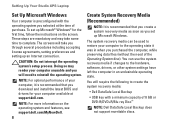
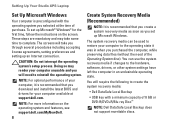
...create the system recovery media:
• Dell DataSafe Local Backup
• USB key with the operating system you download and install the latest BIOS and drivers for the first time, ... in an undesirable operating state.
Setting Up Your Studio XPS Laptop
Set Up Microsoft Windows
Your computer is recommended that you selected at support.dell.com. You can be used to reinstall the ...
Setup Guide - Page 24


... advanced facial recognition software based on .
4 Camera - For more information about displays, see the Dell Technology Guide.
2 Left digital array microphone - For more information, click Start → Programs→...Camera activity light - Helps to manually login using passwords. Using Your Studio XPS Laptop
Display Features
The display panel holds a camera and accompanying dual digital array microphones.
1 2...
Setup Guide - Page 32


... more information, go to delldatasafe.com. Follow the instructions that helps protect your computer using a password‑protected account. Using Your Studio XPS Laptop
Dell DataSafe Online Backup
NOTE: Dell DataSafe Online may not be available in all regions. Double-click the Dell DataSafe Online icon on the screen.
30 To schedule backups: 1. NOTE: A broadband connection is...
Similar Questions
Studio Xps 1640 Will Not Start With Installed Battery
(Posted by jenblob 10 years ago)
Dell Technology Guide Studio 1640
I am not able to put a cd in the slot. I press the eject button, just in case there was a disk there...
I am not able to put a cd in the slot. I press the eject button, just in case there was a disk there...
(Posted by jeangem 10 years ago)

