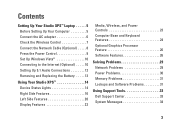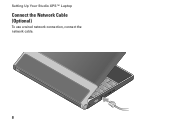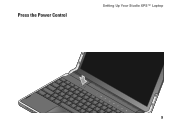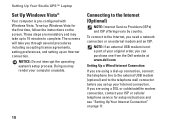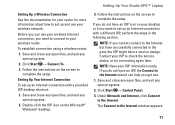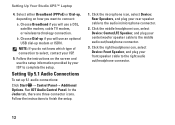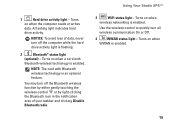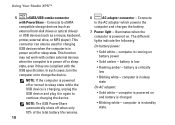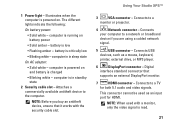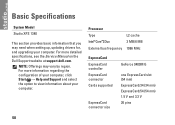Dell Studio XPS 1340 Support Question
Find answers below for this question about Dell Studio XPS 1340.Need a Dell Studio XPS 1340 manual? We have 2 online manuals for this item!
Question posted by ataradfar on May 23rd, 2012
Lcd
The LCD of my Lap top is died by itself. I search the net but I couldn't find the answer what causes that ?
There are three possible options, the cable, LCD inverter and the whole screen. I don't know hich one would be my situation. How can I know which part is necessary for me to change?
Regards,
Current Answers
Related Dell Studio XPS 1340 Manual Pages
Similar Questions
How Can I Know What Is My Lcd Problem Dell Studio Xps 1340
(Posted by DANCtfra 10 years ago)
How To Enable Bluetooth In Dell Vostro 1014 Laptop Windows Xp
(Posted by yabgarci 10 years ago)
How Can I Add Bluetooth My Dell Laptop Studio 1745 With Windows 7
(Posted by biMecros 10 years ago)