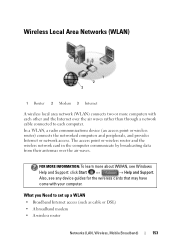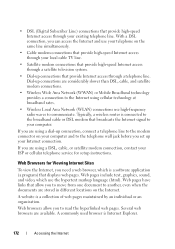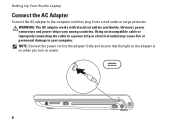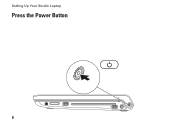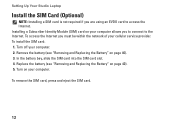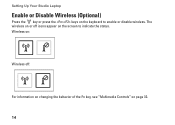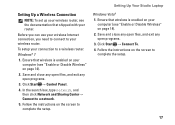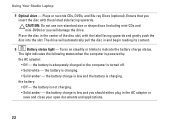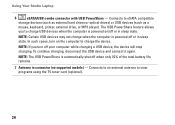Dell Studio 1749 Support Question
Find answers below for this question about Dell Studio 1749.Need a Dell Studio 1749 manual? We have 2 online manuals for this item!
Question posted by MaKouvelis on March 26th, 2012
Wireless Button
How to turn on the wireless on the Dell Studio 1749, it says it is not connected. and turn on the button on the front or side of computer. Where is the button
Current Answers
Answer #1: Posted by WMatDell on March 27th, 2012 2:30 PM
On the Studio 1745/1747/1749, use the F2 key to turn wireless On or Off. Use Windows Mobility Center in the control panel to check the status of the wireless connection. There is no physical switch or button on the side or front on the 1749 model.
Dell - Willy M
Get Support on Twitter: @DellCaresPro
Related Dell Studio 1749 Manual Pages
Similar Questions
How To Turn On Dell Integrated Webcam Laptop Studio 1749
(Posted by Crpw 10 years ago)
How Do I Turn On My Wireless Capability On My Dell Laptop Studio 1749
(Posted by g3gum 10 years ago)