Dell Studio 1749 Support Question
Find answers below for this question about Dell Studio 1749.Need a Dell Studio 1749 manual? We have 2 online manuals for this item!
Question posted by barjfa on October 23rd, 2013
How To Replace Screen On Dell Studio 1749
The person who posted this question about this Dell product did not include a detailed explanation. Please use the "Request More Information" button to the right if more details would help you to answer this question.
Current Answers
There are currently no answers that have been posted for this question.
Be the first to post an answer! Remember that you can earn up to 1,100 points for every answer you submit. The better the quality of your answer, the better chance it has to be accepted.
Be the first to post an answer! Remember that you can earn up to 1,100 points for every answer you submit. The better the quality of your answer, the better chance it has to be accepted.
Related Dell Studio 1749 Manual Pages
Dell™ Technology Guide - Page 107


...See "Replacing a Battery" on page 125
• Your system administrator
• support.dell.com.... you troubleshoot the problem later. NOTE: Unsaved data associated with a frozen blue screen. You may want to run Windows are using. The words "Safe Mode" appear... and hold the power button for a laptop computer to identify which Windows mode you can eliminate the default settings and ...
Dell™ Technology Guide - Page 143


..., undock it clicks into the bay and until it .
2 Ensure that shipped with your Dell computer. Replace the battery only with a compatible battery purchased from the computer. CAUTION: Do not dispose of...care. Do not use a battery from other external cables from Dell. When your battery no longer holds a charge, call your laptop computer. CAUTION: Misuse of the battery may leak and cause ...
Dell™ Technology Guide - Page 281


... before you begin any of the following two ways:
Troubleshooting
281 NOTICE: The Dell Diagnostics works only on Laptop Computers
NOTE: If your computer does not display a screen image, see "Contacting Dell" in this section, follow the safety instructions shipped with your computer. It is located on a hidden diagnostic utility partition on (or restart...
Setup Guide - Page 5


... (Optional 16
Using Your Studio Laptop 20 Right Side Features 20 Left Side Features 24 Computer Base and Keyboard Features 28 Touch Pad Gestures 30
Multimedia Controls 32 Display Features 34 Using the Touch Screen (Optional 36 Removing and Replacing the Battery 40 Software Features 42 Dell DataSafe Online Backup 43 Dell Dock 44 Free Fall...
Setup Guide - Page 7


You should never place your Dell™ computer in a low-airflow environment, such as a closed briefcase, or on fabric surfaces..., deteriorate the computer performance, or cause a fire. The computer turns on all other sides.
Restricting airflow around your Studio 1745/1747/1749 laptop. WARNING: Do not block, push objects into, or allow easy access to a power source, adequate ventilation, and ...
Setup Guide - Page 11


... Internet connection. NOTE: For more information on the screen. NOTE: For optimal performance of your computer available at support.dell.com. These steps are mandatory and may render your...with the Microsoft® Windows® operating system. Setting Up Your Studio Laptop
Set Up Microsoft Windows
Your Dell computer is recommended that you download and install the latest BIOS and ...
Setup Guide - Page 13


... Recovery Media. 5. Ensure that the AC adapter is connected (see "System Recovery Media" on page 67.
11 Click Start → Programs→ Dell DataSafe Local Backup. 4. Setting Up Your Studio Laptop To create a system recovery media: 1. Insert the disc or USB key in the computer. 3.
NOTE: For information on using the system recovery...
Setup Guide - Page 18
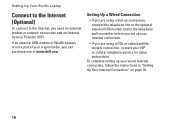
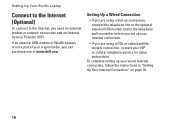
....
• If you set up your original order, you need an external modem or network connection and an Internet Service Provider (ISP). Setting Up Your Studio Laptop
Connect to the Internet (Optional)
To connect to the telephone wall connector before you are using a dial-up connection, connect the telephone line to the...
Setup Guide - Page 22


Using Your Studio Laptop
This section provides information about the features available on your Studio 1745/1747/1749 laptop. Right Side Features
12
3
20
4
56 7
Setup Guide - Page 38
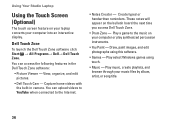
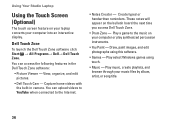
... computer into an interactive display.
View, organize, and edit pictures.
• Dell Touch Cam - You can upload videos to YouTube when connected to the music ...Dell Touch Zone software:
• Picture Viewer - These notes will appear on your laptop converts your music files by album, artist, or song title.
36 Using Your Studio Laptop
Using the Touch Screen (Optional)
The touch screen...
Setup Guide - Page 40
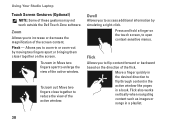
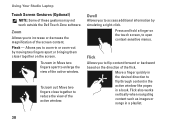
...zoom out: Move two fingers close together to increase or decrease the magnification of the screen content. Flick also works vertically when navigating content such as images or songs in ...hold a finger on the direction of these gestures may not work outside the Dell Touch Zone software.
Using Your Studio Laptop
Touch Screen Gestures (Optional)
NOTE: Some of the flick. Flick
Allows you to ...
Setup Guide - Page 43


... and turn it clicks into place.
41 Slide the battery away from Dell. To replace the battery: Slide the battery into the battery bay, until it over. 2. To remove the battery: 1. Slide the battery release latch to the side. 3. Using Your Studio Laptop WARNING: Using an incompatible battery may increase the risk of fire...
Setup Guide - Page 45


... Backup
NOTE: Dell DataSafe Online may support multiple disc media formats including CDs, DVDs, and Blu-ray Discs (...create music and video files that appear on the screen.
43
Dell DataSafe Online is recommended for fast upload/download speeds.
To schedule backups:
1. You can be available in all regions. Using Your Studio Laptop
Entertainment and Multimedia
You can access the service ...
Setup Guide - Page 46
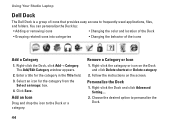
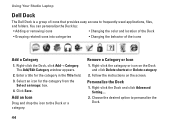
...Icon
Drag and drop the icon to personalize the Dock.
44 Right-click the category or icon on the screen. Follow the instructions on the Dock and click Delete shortcut or Delete category.
2. Choose the desired option to... folders.
Personalize the Dock
1. The Add/Edit Category window appears.
2.
Using Your Studio Laptop
Dell Dock
The Dell Dock is a group of the icons
Add a Category
1.
Setup Guide - Page 67
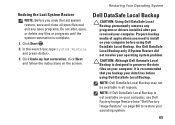
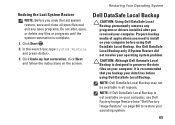
... designed to preserve the data files on your computer, it is not available on your computer, use Dell Factory Image Restore (see "Dell Factory Image Restore" on page 68) to install on the screen. NOTE: Dell DataSafe Local Backup may not be available in all open files and exit any open programs. Do not...
Setup Guide - Page 82


Computer Model
Computer Information
Dell Studio 1745/1747/1749
Computer Information
System chipset
Mobile Intel Express GM45 (Studio 1745)
Mobile Intel 5 Series Discrete GFX (Studio 1745)
Mobile Intel 5 Series Express chipset PM55 (Studio 1747)
Mobile Intel 5 Series Express chipset HM55 (Studio 1749)
Data bus width DRAM bus width Processor address bus width Flash EPROM
Graphics bus
64 bits ...
Setup Guide - Page 83


Specifications
Computer Model Processor
Processor type
L1 cache L2 cache
L3 cache
Studio 1745
Studio 1747
Studio 1749
Intel® Celeron® Intel Pentium® Dual-Core Intel Core™2 Duo
64 KB (32 KB for each core)
2 MB or 3 MB or 6 MB (...
Setup Guide - Page 84


Specifications
Computer Model Video
LCD interface
TV support Discrete
Video type
Video controller
Video memory
Studio 1745
Studio 1747
Studio 1749
Low Voltage Differential Signaling (LVDS)
HDMI 1.3
LVDS HDMI 1.3
LVDS HDMI 1.3
integrated on system board
ATI Mobility Radeon HD 4570/4650
DDR3 512 MB/1 GB
integrated ...
Setup Guide - Page 85


Computer Model
UMA Video type
Video controller
Video memory
Studio 1745
Studio 1747
integrated on system board
Mobile Intel GMA 4500MHD
up to 358 MB of shared memory
Specifications
Studio 1749
integrated on system board Intel GMA HD
up to 1.7 GB of shared memory
83
Setup Guide - Page 86


... memory 8 GB configuration
NOTE: For instructions on upgrading memory, see the Service Manual at support.dell.com/manuals. ExpressCard
ExpressCard controller
Cards supported ExpressCard connector size
Intel ICH9M (Studio 1745)
Mobile Intel 5 Series Express chipset PM55 (Studio 1747)
Mobile Intel 5 Series Express chipset HM55 (Studio 1749)
ExpressCard/34 (34 mm) 1.5 V and 3.3 V
26 pins
84

