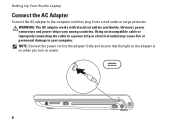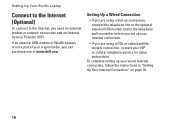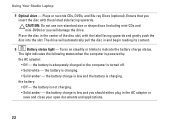Dell Studio 1749 Support Question
Find answers below for this question about Dell Studio 1749.Need a Dell Studio 1749 manual? We have 2 online manuals for this item!
Question posted by vergbsmi on May 13th, 2014
Dell Studio 1749 Only Charges When I Take The Battery Out And Plug In To Wall
The person who posted this question about this Dell product did not include a detailed explanation. Please use the "Request More Information" button to the right if more details would help you to answer this question.
Current Answers
Related Dell Studio 1749 Manual Pages
Similar Questions
Dell Studio Won't Boot Power Light Blinks Won't Charge Battery
(Posted by pahking 10 years ago)
Dell 1011 Turns Off When You Connect Power Supply/ Won't Charge Battery
Cannot charge battery even when using dell genuine charger and laptop turns off when you connect cha...
Cannot charge battery even when using dell genuine charger and laptop turns off when you connect cha...
(Posted by Jsg76 11 years ago)
Dell Studio 1749 Laptop Manual
how can i get a free download of dell's studio1749 laptop manual
how can i get a free download of dell's studio1749 laptop manual
(Posted by bushmitchl1 11 years ago)
How Do I Access The Webcam Controls On A Studio 1749
How do I find the controls for the built in webcam on my studio 1749? I think there should be one th...
How do I find the controls for the built in webcam on my studio 1749? I think there should be one th...
(Posted by jcdbruce 12 years ago)