Dell Studio 1749 Support Question
Find answers below for this question about Dell Studio 1749.Need a Dell Studio 1749 manual? We have 2 online manuals for this item!
Question posted by Jeeri on August 9th, 2014
How To Create Dell Sudio 1749 Recovery Disk Set
The person who posted this question about this Dell product did not include a detailed explanation. Please use the "Request More Information" button to the right if more details would help you to answer this question.
Current Answers
There are currently no answers that have been posted for this question.
Be the first to post an answer! Remember that you can earn up to 1,100 points for every answer you submit. The better the quality of your answer, the better chance it has to be accepted.
Be the first to post an answer! Remember that you can earn up to 1,100 points for every answer you submit. The better the quality of your answer, the better chance it has to be accepted.
Related Dell Studio 1749 Manual Pages
Dell™ Technology Guide - Page 83


...
A redundant array of independent disks (RAID) is recommended for and attempt recovery of all data. FOR MORE...disk storage configuration that increases performance or data redundancy. Perform regular backups to protect your administrator to continue the desired action.
4 Click to check Scan for higher performance and fault tolerance.
For information about these levels, see support.dell...
Dell™ Technology Guide - Page 87
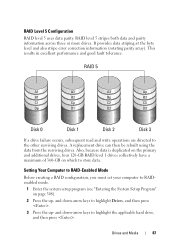
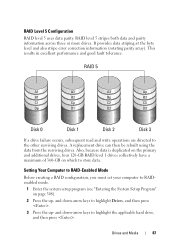
... to RAID-Enabled Mode
Before creating a RAID configuration, you must set your computer to RAIDenabled mode.
1 Enter the system setup program (see "Entering the System Setup Program" on which to highlight Drives, and then press .
3 Press ...
Dell™ Technology Guide - Page 89
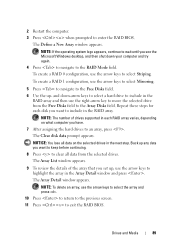
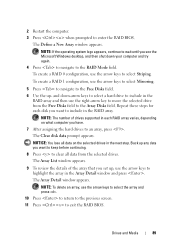
...keep before continuing.
8 Press to clear all data on what computer you want to the Array Disks field.
To create a RAID 0 configuration, use the right-arrow key to include in the Array Detail window and...to move the selected drive from the selected drives. NOTE: The number of the array that you set up, use the arrow keys to highlight the array in the
RAID array and then use the...
Dell™ Technology Guide - Page 90
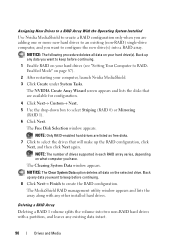
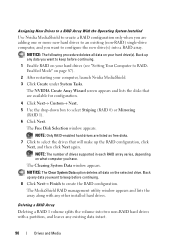
...After restarting your computer, launch Nvidia MediaShield. 3 Click Create under System Tasks. The NVIDIA Create Array Wizard screen appears and lists the disks that will make up any data you want to ... Click Next→ Finish to RAIDEnabled Mode" on your hard drives (see "Setting Your Computer to create the RAID configuration. NOTE: The number of drives supported in each RAID array varies...
Dell™ Technology Guide - Page 95
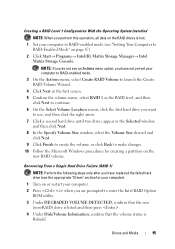
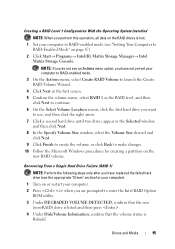
... the new
(non-RAID) drive is listed and then press . 4 Under Disk/Volume Information, confirm that the volume status is lost. 1 Set your computer to RAID-enabled mode (see the appropriate "Drives" section for creating a partition on the
new RAID volume. Creating a RAID Level 1 Configuration With the Operating System Installed
NOTE: When you perform...
Dell™ Technology Guide - Page 146


... options.
146
Power (Power Settings, Power Protection Devices, and Batteries) A battery discharges during prolonged storage. The battery's internal circuitry prevents the battery from the electrical outlet and allow the computer and the battery to cool to room temperature. However, do not operate your laptop computer from being in a Dell notebook and the notebook...
Dell™ Technology Guide - Page 203


....
Multimedia (CDs/DVDs, 5.1 Audio, MP3s, TVs, Digital Cameras, and Projectors)
Overview
Most Dell computers come with a CD/DVD player/recorder, which can view and print digital photos, play CDs and DVDs, create your computer to a TV and adjusting the display settings based on page 215. FOR MORE INFORMATION: To learn more about connecting...
Dell™ Technology Guide - Page 266


NOTE: The User Account Control window may not apply if you set your administrator to an earlier time or Create a restore point.
3 Click Next and follow the remaining prompts on the...1 Click Start . 2 In the Start Search box, type System Restore and press . otherwise, contact your Dell™ computer to an earlier operating state, save and close any open files and exit any open programs. Do...
Dell™ Technology Guide - Page 286


.... • Dell Support Center User Settings. • Learn more about your computer problems or order status.
• Alerts -
Clicking the Dell Support Center Icon Click or right-click the icon to view alerts from the Start menu. Click to access:
• Self Help - Click to access online backup and recovery service offered by Dell for...
Dell™ Technology Guide - Page 288


...P R O G R A M S - See "Configuring Your Power Settings" on page 137 or search for information on page 281.
If the ... - Windows Vista
1 Click Start and click Computer. 2 Right-click Local Disk C:. 3 Click Properties→ Tools→ Check Now.
288
Troubleshooting Problems Writing to the optical. See "Running the Dell Diagnostics" on power management modes. TU R N O F F S T A N ...
Dell™ Technology Guide - Page 289


...; Troubleshooting
289 For additional safety best practices information, see the Regulatory Compliance Homepage at www.dell.com/regulatory_compliance.
NOTE: If your computer. The modem does not operate while it to a telephone, then listen for and attempt recovery of the procedures in this section, follow the safety instructions shipped with your computer has...
Dell™ Technology Guide - Page 311


...do not change the settings for this program to disk, and then click OK.
The file downloads to view the Save In menu, select Desktop, and then click Save. Viewing the BIOS Settings
1 Open System ... the BIOS (Flashing the BIOS)
The BIOS may not apply to your computer at the Dell Support website at support.dell.com. 3 Click Download Now to download the file. 4 If the Export Compliance Disclaimer ...
Setup Guide - Page 5


... AC Adapter 6 Connect the Network Cable (Optional 7 Press the Power Button 8 Set Up Microsoft Windows 9 Create System Recovery Media (Recommended 10 Install the SIM Card (Optional 12 Enable or Disable Wireless (Optional 14 Connect to the Internet (Optional 16
Using Your Studio Laptop 20 Right Side Features 20 Left Side Features 24 Computer Base and...
Setup Guide - Page 7


... around your computer.
Fan noise is powered on the computer may cause it to the computer.
5 Do not place your Studio 1745/1747/1749 laptop. Setting Up Your Studio Laptop
This section provides information about setting up your Dell™ computer in an enclosed space, such as carpets or rugs, while it is powered on. Restricting the airflow...
Setup Guide - Page 12


... Windows. You can be used to restore your computer to create the system recovery media: • Dell DataSafe Local Backup • USB key with a minimum capacity of the Operating System disc). Setting Up Your Studio Laptop
Create System Recovery Media (Recommended)
NOTE: It is recommended that you create a system recovery media as soon as you purchased the computer, while preserving...
Setup Guide - Page 13


Setting Up Your Studio Laptop To create a system recovery media: 1. Click Create Recovery Media. 5. Insert the disc or USB key in the computer. 3. Follow the instructions on page 67.
11 Click Start → Programs→ Dell DataSafe Local Backup. 4. NOTE: For information on using the system recovery media, see "Connect the AC Adapter" on page 6). 2. Ensure that the AC adapter...
Setup Guide - Page 45


....
43
Using Your Studio Laptop
Entertainment and Multimedia
You can use your computer to watch videos, play games, create your computer using a password‑protected account. Optional software applications enable you to delldatasafe.com. Dell DataSafe Online is recommended for fast upload/download speeds.
NOTE: A broadband connection is an automated backup and recovery service that...
Setup Guide - Page 59
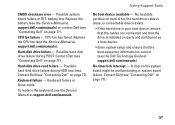
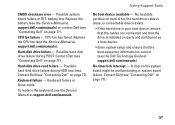
... device.
• Enter system setup and ensure that the boot sequence information is correct (see the Dell Technology Guide at support.dell.com/manuals) or contact Dell (see the Service Manual at support.dell.com/manuals. Possible hard-disk drive failure during POST. No bootable partition on page 77). Possible system board failure or RTC...
Setup Guide - Page 68
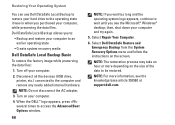
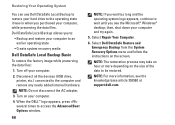
... and restore your computer to an earlier operating state
• Create system recovery media
Dell DataSafe Local Backup Basic
To restore the factory image while preserving the data files: 1.
...Select Repair Your Computer.
6. Select Dell DataSafe Restore and Emergency Backup from the System Recovery Options menu and follow the instructions on your computer. 4. NOTE...
Setup Guide - Page 69


... in case of:
• Operating system failure that prevents the use the system recovery media, created using the system recovery media. Use the system recovery media in when you to:
• Backup and restore your computer based on the taskbar.
2. Dell DataSafe Local Backup Professional provides additional features that prevents data from being recovered.
67...
Similar Questions
How To Reload A Dell Studio 1749 Laptop With Recovery Disk
(Posted by oficiyama 10 years ago)
How Much To Purchase Recovery Discs For Dell Studio 1749
(Posted by admirse 10 years ago)

