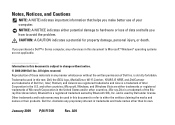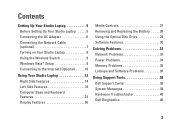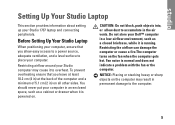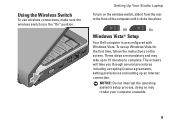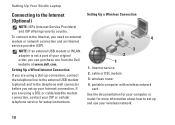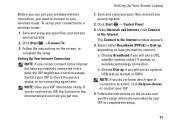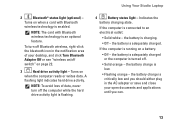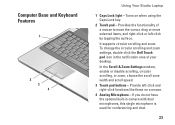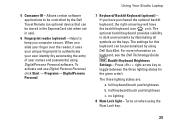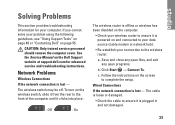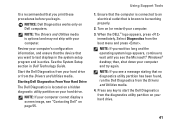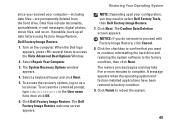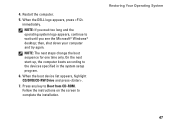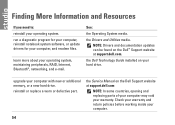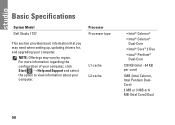Dell Studio 1737 Support Question
Find answers below for this question about Dell Studio 1737.Need a Dell Studio 1737 manual? We have 1 online manual for this item!
Question posted by stc1Rawra on July 23rd, 2014
Dell 1737 Bluetooth Icon Is On My Screen But It Won't Recognize Any Device
The person who posted this question about this Dell product did not include a detailed explanation. Please use the "Request More Information" button to the right if more details would help you to answer this question.
Current Answers
Related Dell Studio 1737 Manual Pages
Similar Questions
Dell Studio 1737 Wont Update Base System Device Driver
(Posted by hebosma 9 years ago)
Dell 1737 Finger Print
how to apply finger print locker on dell 1737 windows 8????? please help
how to apply finger print locker on dell 1737 windows 8????? please help
(Posted by honeybaba788 10 years ago)
I Cannot Find The Bluetooth Icon On My Dell Inspiron N5050.
I cannot find the bluetooth icon on my Dell Inspiron N5050. I bought this new Dell Inspiron N5050 wi...
I cannot find the bluetooth icon on my Dell Inspiron N5050. I bought this new Dell Inspiron N5050 wi...
(Posted by tawadeharshad 11 years ago)
Dell Studio 1737 Back Light
I have a Dell Studio 1737 and the back light goes off during boot up. External monitor display Ok. L...
I have a Dell Studio 1737 and the back light goes off during boot up. External monitor display Ok. L...
(Posted by jdschuler 12 years ago)