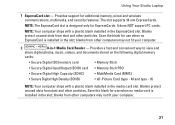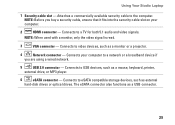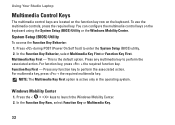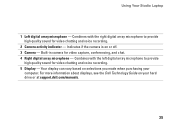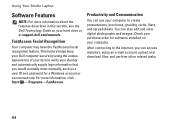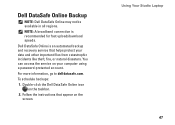Dell Studio 1558 Support Question
Find answers below for this question about Dell Studio 1558.Need a Dell Studio 1558 manual? We have 2 online manuals for this item!
Question posted by rmajk2o on January 24th, 2014
How To Use Dell Studio 1558 Zoom Touchpad Function
The person who posted this question about this Dell product did not include a detailed explanation. Please use the "Request More Information" button to the right if more details would help you to answer this question.
Current Answers
Related Dell Studio 1558 Manual Pages
Similar Questions
What Type Of Graphic Card Is Use In Dell Studio 1558
(Posted by stephma 10 years ago)
How To Use Built In Microphone On Dell Laptop Inspiron N5110
(Posted by sugsjan 10 years ago)
Studio 1558 Laptop Adapter Suddenly Died?
I was using my laptop, with the power cord inserted into a wall socket. Suddenly, the computer decid...
I was using my laptop, with the power cord inserted into a wall socket. Suddenly, the computer decid...
(Posted by Gugurekas 11 years ago)
Dell Studio 1558 Will Not Recover From Standby Or Hibernate
When ever my Studio 1558 tries to resume from standby or hibernate after the resuming windows banner...
When ever my Studio 1558 tries to resume from standby or hibernate after the resuming windows banner...
(Posted by rickster43 11 years ago)