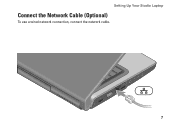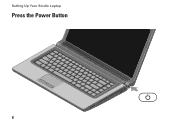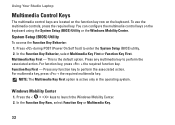Dell Studio 1558 Support Question
Find answers below for this question about Dell Studio 1558.Need a Dell Studio 1558 manual? We have 2 online manuals for this item!
Question posted by Shan8johnn on December 11th, 2013
Studio 1555 Won't Power Up
The person who posted this question about this Dell product did not include a detailed explanation. Please use the "Request More Information" button to the right if more details would help you to answer this question.
Current Answers
Related Dell Studio 1558 Manual Pages
Similar Questions
The Ac Power Adapter Type Cannot Be Determined Dell Studio 1555
(Posted by ashkrob2xx 9 years ago)
Can I Use Ac Adapter From Dell Studio 1555 For My Other Laptop Dell Inspiron
n7110
n7110
(Posted by JohnBquma 9 years ago)
How To Protect Your Laptop Dell 1558 In Excellent Mode
(Posted by ipdto 10 years ago)