Dell Studio 1558 Support Question
Find answers below for this question about Dell Studio 1558.Need a Dell Studio 1558 manual? We have 2 online manuals for this item!
Question posted by zorgssec on September 1st, 2014
How To Load Network Drivers On Dell Laptop Studio 1558 From Cd
The person who posted this question about this Dell product did not include a detailed explanation. Please use the "Request More Information" button to the right if more details would help you to answer this question.
Current Answers
There are currently no answers that have been posted for this question.
Be the first to post an answer! Remember that you can earn up to 1,100 points for every answer you submit. The better the quality of your answer, the better chance it has to be accepted.
Be the first to post an answer! Remember that you can earn up to 1,100 points for every answer you submit. The better the quality of your answer, the better chance it has to be accepted.
Related Dell Studio 1558 Manual Pages
Dell™ Technology Guide - Page 3


... Hardware 26 Device Manager 26 Hardware Devices Installed on Your Computer 27
Programs Installed on Your Computer 28
Wireless Networking 28
Dell Support Website 29 Technical Support 29 Customer Service 30 Warranty Information 30 Dell Forums 31 Contact Us 31
BIOS (System Setup Program) Settings 31
2 Microsoft Windows Desktop 33
Overview 33
Taskbar...
Dell™ Technology Guide - Page 6


...Numeric Keypad on a Laptop Computer 68 General Keyboard Shortcuts 69
5 Printers-Settings and Drivers 71
Accessing Printer Information ...71
Changing Printer Settings 72 For Windows Vista 72 For Windows® XP 72
Setting up Printers 73 Adding a Printer 73 Setting the Default Printer 74
Sharing Printers on a Network 74
Installing a Printer Driver...
Dell™ Technology Guide - Page 11


... Using Your Laptop Computer for the First Time 142 Preserving the Life of a Battery 142 Replacing a Battery 143 Checking the Battery Charge 143 Conserving Battery Power 145 Charging the Battery 145 Storing a Battery 146 US Department of Transportation (DOT) Notebook Battery Restrictions 146 Dell™ ControlPoint Power Manager 146
12 Networks (LAN, Wireless...
Dell™ Technology Guide - Page 12


... you Need to set up a WLAN 153 Checking Your Wireless Network Card 154 Reinstalling Software and Drivers for Your Wireless Network Card 154 Setting up a new Wireless Local Area Network (WLAN 155
Ad Hoc Networks 158
Mobile Broadband (or Wireless Wide Area Network) Networks 159
Establishing a Mobile Broadband Network Connection 160 Checking Your Mobile Broadband Card . . . . . 160 Connecting...
Dell™ Technology Guide - Page 16


Copying Audio and Video Files to Your Laptop Media Device 209
Playing Media Using the Dell Travel Remote . . . . . 210
Adjusting the Volume on Your Computer 210
Enabling S/PDIF Digital Audio Through the Media Software 210
Enabling S/PDIF Digital Audio in the Windows Audio Driver 211
Setting up the Cyberlink (CL) Headphones 211
Using a Digital...
Dell™ Technology Guide - Page 20


... Software Problems 292 Memory Problems 294 Mouse Problems 295 Network Problems 296 Power Problems 296 Printer Problems 298 Scanner Problems 299 Sound and Speaker Problems 299 Touch Pad or Mouse Problems for Laptop Computers 301 Video and Monitor Problems 302 Power Lights 304
Dell Technical Update Service 305
21 System Setup 307
Viewing...
Dell™ Technology Guide - Page 75
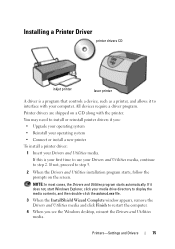
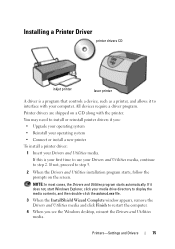
..., proceed to step 2.
NOTE: In most cases, the Drivers and Utilities program starts automatically. Printer drivers are shipped on the screen. Installing a Printer Driver
printer drivers CD
inkjet printer
laser printer
A driver is your first time to use your Drivers and Utilities media, continue to step 5.
2 When the Drivers and Utilities installation program starts, follow the prompts on...
Dell™ Technology Guide - Page 81


..., follow the safety instructions that the original media is not listed, contact Dell (see "Contacting Dell" on page 280. E N S U R E T H A T M I C R O S O F T W I N D O W S R E C O G N I Z E S T H E D R I V E - TEST THE DRIVE -
• Insert another CD, DVD, or Blu-ray Disc® (BD) to which you install drivers obtained from other sources, your computer might not work correctly. See the...
Dell™ Technology Guide - Page 296


... with your computer or see the Regulatory Compliance Homepage at www.dell.com/regulatory_compliance. For additional safety best practices information, see the Service Manual for Laptop
296
Troubleshooting If the link integrity light is occurring.
C H E C K T H E N E T W O R K L I N G S - Replace the network cable. Contact your network administrator or the person who set up your...
Setup Guide - Page 5


...Network Cable (Optional 7 Press the Power Button 8 Set Up Microsoft Windows 9 Create System Recovery Media (Recommended 10 Install the SIM Card (Optional 12 Enable or Disable Wireless (Optional 14 Connect to the Internet (Optional 16
Using Your Studio Laptop... 45 Dell Dock 46 Dell DataSafe Online Backup 47
Solving Problems 48 Touch Screen Problems 48 Beep Codes 49 Network Problems 50...
Setup Guide - Page 7


... as carpets or rugs, while it is powered on.
You should never place your laptop may result in permanent damage to accumulate in the air vents. Before Setting Up Your...a minimum of 5.1 cm (2 inches) on all other sides.
Setting Up Your Studio Laptop
This section provides information about setting up your Dell™ computer in a low-airflow environment, such as a closed briefcase, or ...
Setup Guide - Page 11


...an Internet connection. These steps are mandatory and may render your computer available at support.dell.com. CAUTION: Do not interrupt the operating system's setup process.
Doing so may ...the operating system. Setting Up Your Studio Laptop
Set Up Microsoft Windows
Your Dell computer is recommended that you download and install the latest BIOS and drivers for the first time, follow ...
Setup Guide - Page 12


... your computer to create the system recovery media: • Dell DataSafe Local Backup • USB key with a minimum capacity of the Operating System disc). You will require the following to the operating state it was in an undesirable operating state. Setting Up Your Studio Laptop
Create System Recovery Media (Recommended)
NOTE: It is...
Setup Guide - Page 18


...dell.com.
Setting Up a Wired Connection
• If you are using a DSL or cable/satellite modem connection, contact your ISP or cellular telephone service for setup instructions.
Setting Up Your Studio Laptop...
Connect to the Internet (Optional)
To connect to the telephone wall connector before you set up your original order, you need an external modem or network ...
Setup Guide - Page 31


These keys control CD, DVD, Blu-ray Disc™ (optional), and media playback. no lighting
For more information about the keyboard, see the Dell Technology Guide.
2 Touch pad buttons - The touch pad supports the Scroll and Zoom features. Using Your Studio Laptop
1 Keyboard/Backlit Keyboard (optional) - If you have purchased the optional backlit keyboard,
the...
Setup Guide - Page 82


... Intel 5 series express chipset HM55 (Studio 1558)
DRAM bus width
Flash EPROM Graphics bus PCI bus
dual-channel (2) 64‑bit buses 4 MB
PCI-E x16
32 bits
80
Specifications
This section provides information that you may vary by region. NOTE: Offerings may need when setting up, updating drivers for, and upgrading your computer...
Setup Guide - Page 83


Specifications
Computer Model Processor
Type
L1 cache L2 cache
L3 cache
Studio 1555
Studio 1557
Studio 1558
Intel® Core™2 Duo Intel Pentium® Dual-Core Intel Celeron® Dual-Core
Intel Core i7
Intel Core i3 Intel Core i5 Intel ...
Setup Guide - Page 84


... Signaling (LVDS) HDMI 1.3B
integrated on system board ATI Mobility Radeon HD 4570
Studio 1557
LVDS
HDMI 1.3B
integrated on system board ATI Mobility Radeon HD 4570
Video memory
GDDR3 256 MB/512 MB DDR3 512 MB/1 GB
Studio 1558
LVDS
HDMI 1.3B
integrated on system board ATI Mobility Radeon HD 4570 ATI...
Setup Guide - Page 85


Computer Model
UMA Video type
Video controller
Video memory
Studio 1555
integrated on system board Mobile Intel GMA 4500MHD up to 358 MB of shared memory
Studio 1557
Specifications
Studio 1558
integrated on system board Intel GMA HD
up to 1.7 GB of shared memory
83
Setup Guide - Page 86


... mm) 1.5 V and 3.3 V
26 pins
Memory
Connectors
two user-accessible SODIMM connectors
Capacities
1 GB, 2 GB, and 4 GB
Memory type
800 MHz SODIMM DDR2 (Studio 1555)
1067/1333 MHz SODIMM DDR3 (Studio 1557/Studio 1558)
Minimum memory 1 GB (single channel)
Maximum memory 8 GB (dual channel - 4 GB x 2)
NOTE: For instructions on upgrading the memory, see the Service...
Similar Questions
How To Install Network Controller Driver Dell Studio 1558
(Posted by Shochi 10 years ago)
Not Able To Install Inspiron N1050 Network Drivers
Not able to install inspiron n1050 network drivers
Not able to install inspiron n1050 network drivers
(Posted by balakrishnapenugonda 11 years ago)

