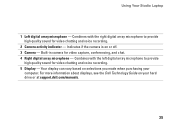Dell Studio 1558 Support Question
Find answers below for this question about Dell Studio 1558.Need a Dell Studio 1558 manual? We have 2 online manuals for this item!
Question posted by murstos on September 4th, 2014
Does Dell Studio 1558 Have A Microphone
Current Answers
Answer #1: Posted by DellJesse1 on September 10th, 2014 7:33 AM
The system has 2 microphones located to the right and left of the webcam on the lcd.
Left Digital array microphone — Higher quality built-in microphones for conferencing and chat. These microphones filter noise and provide better sound quality.
Right Digital array microphone — Higher quality built-in microphones for conferencing and chat. These microphones filter noise and provide better sound quality.
There is also a Microphone connector — Connects to microphone for audio input located on the left side of the chassis.
Thank You,
Dell-Jesse1
Dell Social Media and Communities
email:[email protected]
Dell Community Forum.
www.en.community.dell.com
Dell Twitter Support
@dellcares
Dell Facebook Support
www.facebook.com/dell
#iwork4dell
Related Dell Studio 1558 Manual Pages
Similar Questions
Hello how do I manually turn on the wifi on, on a Dell Studio 1558 laptop
I was using my laptop, with the power cord inserted into a wall socket. Suddenly, the computer decid...
When ever my Studio 1558 tries to resume from standby or hibernate after the resuming windows banner...
I shut down my studio 1558 last night and this morning it won't turn on. No light on the button--no ...