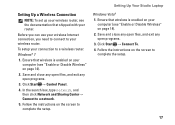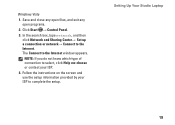Dell Studio 1558 Support Question
Find answers below for this question about Dell Studio 1558.Need a Dell Studio 1558 manual? We have 2 online manuals for this item!
Question posted by hgTheres on February 22nd, 2014
Dell Studio 1558 How To Open Set Up Bios
The person who posted this question about this Dell product did not include a detailed explanation. Please use the "Request More Information" button to the right if more details would help you to answer this question.
Current Answers
Related Dell Studio 1558 Manual Pages
Similar Questions
How To Open Dell Studio 1558 Laptop To Replace Internal Battery
(Posted by acMichae 10 years ago)
How Restore Factory Settings On Laptop On My Dell Inspiron N7010
(Posted by neuph 10 years ago)
Studio 1558 Laptop Adapter Suddenly Died?
I was using my laptop, with the power cord inserted into a wall socket. Suddenly, the computer decid...
I was using my laptop, with the power cord inserted into a wall socket. Suddenly, the computer decid...
(Posted by Gugurekas 11 years ago)
My Notebook Power On, But Don't Open System Bios & Don't Load Windows7.
I can speak, to read andto write English, but only alittle. Please pardone me. WhenI startmy laptop...
I can speak, to read andto write English, but only alittle. Please pardone me. WhenI startmy laptop...
(Posted by khakekhobemehrbani 12 years ago)