Dell Studio 1558 Support Question
Find answers below for this question about Dell Studio 1558.Need a Dell Studio 1558 manual? We have 2 online manuals for this item!
Question posted by andysl on November 19th, 2013
Why Is My Cmos Battery Dell Studio 1558 Glued In
The person who posted this question about this Dell product did not include a detailed explanation. Please use the "Request More Information" button to the right if more details would help you to answer this question.
Current Answers
There are currently no answers that have been posted for this question.
Be the first to post an answer! Remember that you can earn up to 1,100 points for every answer you submit. The better the quality of your answer, the better chance it has to be accepted.
Be the first to post an answer! Remember that you can earn up to 1,100 points for every answer you submit. The better the quality of your answer, the better chance it has to be accepted.
Related Dell Studio 1558 Manual Pages
Dell™ Technology Guide - Page 277


... -
See "Entering the System Setup Program" on page 308). See "Drive Problems" on page 292. If the problem persists, replace the CMOS battery. TIME-OF-DAY CLOCK STOPPED - ( V A L U E) -
MEMORY ODD/EVEN LOGIC FAILURE AT (ADDRESS) READ VALUE EXPECTING ( ... O T I M E R T I C K I V E - Run the Dell Diagnostics (see "Entering the System Setup Program" on page 308. RUN THE SETUP UTILITY TO...
Dell™ Technology Guide - Page 278


...applies to laptop computers that the memory you are using is supported by your computer (see your computer). PLEASE CONNECT A DELL XXX-W... the memory (for assistance (see "Running the Dell Diagnostics" on page 308).
If the problem persists, replace the CMOS battery. If the problem persists, replace the CMOS battery. THE COMPUTER IS DOCKED AND ONLY BATTERY POWER IS DETECTED. U N S U P ...
Dell™ Technology Guide - Page 334


...outside of the invoice and a letter describing the reason for your region, see "Contacting Dell" on page 337.
For information on page 337. For information on the telephone number to... by Dell customers about additional products available from Dell, or if you have ordered, you can call for your questions.
Product Information
If you need information about their laptop and ...
Setup Guide - Page 5


...12 Enable or Disable Wireless (Optional 14 Connect to the Internet (Optional 16
Using Your Studio Laptop 20 Right Side Features 20 Left Side Features 24 Computer Base Features 28 Touch Pad ...36 Using the Optical Drive 40 Removing and Replacing the Battery 42 Software Features 44 Free Fall Sensor 45 Dell Dock 46 Dell DataSafe Online Backup 47
Solving Problems 48 Touch Screen Problems...
Setup Guide - Page 7


... of 5.1 cm (2 inches) on fabric surfaces, such as a cabinet or drawer when it to the computer.
5 Do not place your Dell™ computer in an enclosed space, such as carpets or rugs, while it is normal and does not indicate a problem with the fan ...hot. Before Setting Up Your Computer
When positioning your computer, ensure that you allow dust to place your Studio 1555/1557/1558 laptop.
Setup Guide - Page 11


... including accepting license agreements, setting preferences, and setting up Microsoft Windows for your computer available at support.dell.com. NOTE: For more information on the screen. Setting Up Your Studio Laptop
Set Up Microsoft Windows
Your Dell computer is recommended that you download and install the latest BIOS and drivers for the first time...
Setup Guide - Page 12


... in an undesirable operating state. You will require the following to create the system recovery media: • Dell DataSafe Local Backup • USB key with a minimum capacity of the Operating System disc). Setting Up Your Studio Laptop
Create System Recovery Media (Recommended)
NOTE: It is recommended that you create a system recovery media as...
Setup Guide - Page 13


... AC Adapter" on page 6). 2. Insert the disc or USB key in the computer. 3. Follow the instructions on page 67.
11 Click Start → Programs→ Dell DataSafe Local Backup. 4. Click Create Recovery Media. 5. Ensure that the AC adapter is connected (see "System Recovery Media" on the screen. Setting Up Your...
Setup Guide - Page 31


...on the keys.
no lighting
For more information about the keyboard, see the Dell Technology Guide.
2 Touch pad buttons - To change the touch pad settings, double-click the Dell Touch pad icon in the given order):
a. If you have purchased the ...move selected items, and left -click and right-click functions like those on it. Using Your Studio Laptop
1 Keyboard/Backlit Keyboard (optional) -
Setup Guide - Page 32


...To zoom in:
Move two fingers apart to zoom in or zoom out by double-clicking the Dell Touch pad icon in the zoom zone (extreme left of the active window.
Pinch -
Allows ...Move two fingers close together to increase or decrease the magnification of the touch pad). Using Your Studio Laptop
Touch Pad Gestures
NOTE: The touch pad gestures can be enabled or disabled by moving two ...
Setup Guide - Page 37
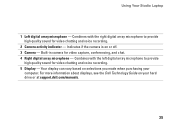
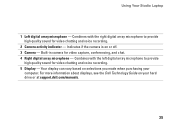
... can vary based on your
computer. For more information about displays, see the Dell Technology Guide on selections you made when purchasing your hard drive or at support.dell.com/manuals.
35 Built-in camera for video chatting and voice recording. 5 ...2 Camera activity indicator - Indicates if the camera is on or off. 3 Camera - Using Your Studio Laptop
1 Left digital array microphone -
Setup Guide - Page 38


... using multi-touch technology. Using Your Studio Laptop
Using the Touch Screen (Optional)
The touch screen feature on your laptop converts your music files by album, artist, or song title.
• Internet Explorer - Dell Touch Zone
To launch the Dell Touch Zone software click Start → All Programs→ Dell→ Dell Touch Zone. Play select Windows...
Setup Guide - Page 39


...-sensitive menus. Zoom
Dwell
Allows you to increase or decrease the magnification of these gestures may not work outside the Dell Touch Zone.
Pinch -
Press and hold a finger on the touch screen to zoom in :
Allows you to zoom...moving two fingers apart or bringing them closer together on the screen. Using Your Studio Laptop
Touch Screen Gestures
NOTE: Some of the screen content.
Setup Guide - Page 44
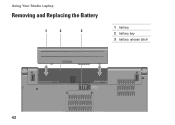
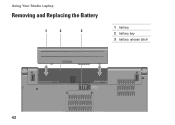
Using Your Studio Laptop
Removing and Replacing the Battery
1
2
3
1 battery 2 battery bay 3 battery release latch
42
Setup Guide - Page 45


... the battery away from Dell. To remove the battery: 1. Slide the battery release latch to the side. 3. Shut down the computer, and remove external cables (including the AC adapter). WARNING: Before removing the battery, shut down the computer and turn it clicks into place.
43 Do not use a battery purchased from the battery bay. Using Your Studio Laptop WARNING...
Setup Guide - Page 82


... option to view information about your computer.
Computer Model
Computer Information
Studio 1555/1557/1558
Data bus width 64 bits
Computer Information
System chipset
Intel GM45/PM45 + ICH9M (Studio 1555)
Mobile Intel 5 series express chipset PM55 (Studio 1557)
Mobile Intel 5 series express chipset HM55 (Studio 1558)
DRAM bus width
Flash EPROM Graphics bus PCI bus
dual...
Setup Guide - Page 83


Specifications
Computer Model Processor
Type
L1 cache L2 cache
L3 cache
Studio 1555
Studio 1557
Studio 1558
Intel® Core™2 Duo Intel Pentium® Dual-Core Intel Celeron® Dual-Core
Intel Core i7
Intel Core i3 Intel Core i5 Intel ...
Setup Guide - Page 84


... Signaling (LVDS) HDMI 1.3B
integrated on system board ATI Mobility Radeon HD 4570
Studio 1557
LVDS
HDMI 1.3B
integrated on system board ATI Mobility Radeon HD 4570
Video memory
GDDR3 256 MB/512 MB DDR3 512 MB/1 GB
Studio 1558
LVDS
HDMI 1.3B
integrated on system board ATI Mobility Radeon HD 4570 ATI...
Setup Guide - Page 85


Computer Model
UMA Video type
Video controller
Video memory
Studio 1555
integrated on system board Mobile Intel GMA 4500MHD up to 358 MB of shared memory
Studio 1557
Specifications
Studio 1558
integrated on system board Intel GMA HD
up to 1.7 GB of shared memory
83
Setup Guide - Page 86


... mm) 1.5 V and 3.3 V
26 pins
Memory
Connectors
two user-accessible SODIMM connectors
Capacities
1 GB, 2 GB, and 4 GB
Memory type
800 MHz SODIMM DDR2 (Studio 1555)
1067/1333 MHz SODIMM DDR3 (Studio 1557/Studio 1558)
Minimum memory 1 GB (single channel)
Maximum memory 8 GB (dual channel - 4 GB x 2)
NOTE: For instructions on upgrading the memory, see the Service...
Similar Questions
How Can I Get The Gray Cmos Battery Clip For A Dell 1764 Laptop?
Finding a Dell Inspiron 1764 Cmos Battery Clip.
Finding a Dell Inspiron 1764 Cmos Battery Clip.
(Posted by mjliuzza 8 years ago)

