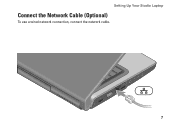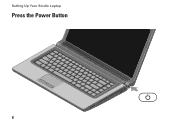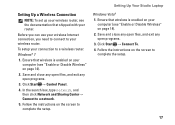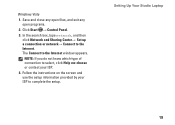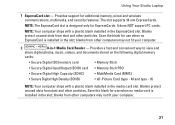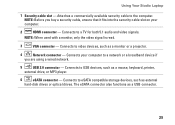Dell Studio 1558 Support Question
Find answers below for this question about Dell Studio 1558.Need a Dell Studio 1558 manual? We have 2 online manuals for this item!
Question posted by mabuLwkr41 on December 17th, 2013
How To Add Bluetooth 2.1 To Studio 1558
The person who posted this question about this Dell product did not include a detailed explanation. Please use the "Request More Information" button to the right if more details would help you to answer this question.
Current Answers
Related Dell Studio 1558 Manual Pages
Similar Questions
Bluetooth Icon Does Not Show On Dell Studio 1558 Laptops
(Posted by MARKOKO 9 years ago)
How Can I Add Bluetooth My Dell Laptop Studio 1745 With Windows 7
(Posted by biMecros 10 years ago)
Studio 1558 Laptop Adapter Suddenly Died?
I was using my laptop, with the power cord inserted into a wall socket. Suddenly, the computer decid...
I was using my laptop, with the power cord inserted into a wall socket. Suddenly, the computer decid...
(Posted by Gugurekas 11 years ago)
No Power To My Studio 1558
I shut down my studio 1558 last night and this morning it won't turn on. No light on the button--no ...
I shut down my studio 1558 last night and this morning it won't turn on. No light on the button--no ...
(Posted by gcro53 12 years ago)