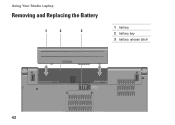Dell Studio 1557 Support Question
Find answers below for this question about Dell Studio 1557.Need a Dell Studio 1557 manual? We have 2 online manuals for this item!
Question posted by ElderNoden on January 19th, 2012
Would My Laptop Operate If I Didn't Insert The Battery, But Kept It
constantly connected to the outlet?
Current Answers
Related Dell Studio 1557 Manual Pages
Similar Questions
How Do U Open Battery Cover From Studio 1558 Laptop I3
(Posted by Vudeep 9 years ago)
Dell Laptop Studio 1558 Does Not Recognize Sd Card
(Posted by MULjknudt 10 years ago)
How Can I Add Bluetooth My Dell Laptop Studio 1745 With Windows 7
(Posted by biMecros 10 years ago)
Dell N7110 Laptop How To Enable Wireless Network Connection Adapter
(Posted by witckro 10 years ago)