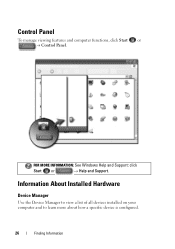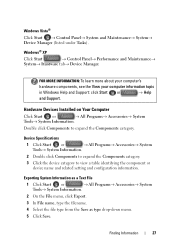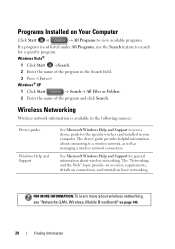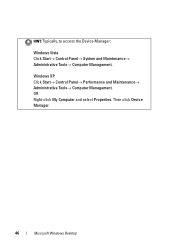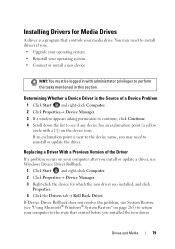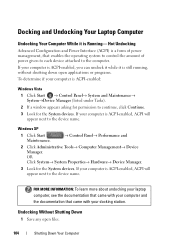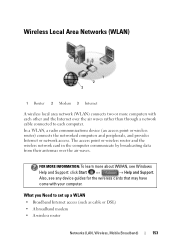Dell Studio 1555 Support Question
Find answers below for this question about Dell Studio 1555.Need a Dell Studio 1555 manual? We have 3 online manuals for this item!
Question posted by haddmgl on January 22nd, 2014
Studio 1555 Can't See Wireless Card From Device Manager
The person who posted this question about this Dell product did not include a detailed explanation. Please use the "Request More Information" button to the right if more details would help you to answer this question.
Current Answers
Related Dell Studio 1555 Manual Pages
Similar Questions
Dell Studio 1555 Pp39l Beeps 3times Continuous...restarts, Not Boot Unless Safe
DELL STUDIO 1555 PP39L beeps 3 times and continuous. it restarts on its own... will not boot up unle...
DELL STUDIO 1555 PP39L beeps 3 times and continuous. it restarts on its own... will not boot up unle...
(Posted by mercyaltar 9 years ago)
Where Does Dell Studio 1555 Has Wireless Switch Button?
(Posted by edlste 10 years ago)
How To Locate The Wireless Card Of N5110 Laptop Computer
I want to replace that
I want to replace that
(Posted by Deisui 10 years ago)