Dell Studio 1555 Support Question
Find answers below for this question about Dell Studio 1555.Need a Dell Studio 1555 manual? We have 3 online manuals for this item!
Question posted by EmazNFPCS on January 17th, 2014
How To Reset Bios On Dell Studio 1557
The person who posted this question about this Dell product did not include a detailed explanation. Please use the "Request More Information" button to the right if more details would help you to answer this question.
Current Answers
There are currently no answers that have been posted for this question.
Be the first to post an answer! Remember that you can earn up to 1,100 points for every answer you submit. The better the quality of your answer, the better chance it has to be accepted.
Be the first to post an answer! Remember that you can earn up to 1,100 points for every answer you submit. The better the quality of your answer, the better chance it has to be accepted.
Related Dell Studio 1555 Manual Pages
Dell™ Technology Guide - Page 141


NOTE: To ensure maximum battery operating time, connect only your laptop computer with the main battery installed at all times.
UPS devices...they continuously charge the battery and continuously run the equipment off battery power. Laptop Computer Batteries
To ensure optimal performance and to help preserve BIOS settings, operate your computer to a UPS.
Power line conditioners are different ...
Dell™ Technology Guide - Page 281


... to an electrical outlet that is known to a docking device (docked), undock it.
NOTICE: The Dell Diagnostics works only on Dell™ computers. Start the Dell Diagnostics from the Drivers and Utilities media. Starting the Dell Diagnostics on Laptop Computers
NOTE: If your computer does not display a screen image, see the Regulatory Compliance Homepage at...
Setup Guide - Page 5


... 12 Enable or Disable Wireless (Optional 14 Connect to the Internet (Optional 16
Using Your Studio Laptop 20 Right Side Features 20 Left Side Features 24 Computer Base Features 28 Touch Pad Gestures... 40 Removing and Replacing the Battery 42 Software Features 44 Free Fall Sensor 45 Dell Dock 46 Dell DataSafe Online Backup 47
Solving Problems 48 Touch Screen Problems 48 Beep Codes 49 ...
Setup Guide - Page 7


... you allow dust to place your Dell™ computer in an enclosed space, such as carpets or rugs, while it is powered on .
Setting Up Your Studio Laptop
This section provides information about setting up your laptop may result in the air vents.... damage the computer, deteriorate the computer performance, or cause a fire. Restricting airflow around your Studio 1555/1557/1558 laptop.
Setup Guide - Page 11


...unusable and you download and install the latest BIOS and drivers for the first time, follow the instructions on the operating system and features, see support.dell.com/MyNewDell.
9
NOTE: For more ...Windows® operating system. Setting Up Your Studio Laptop
Set Up Microsoft Windows
Your Dell computer is recommended that you will take some time to reinstall the operating system...
Setup Guide - Page 12


... other system settings have left the computer in when you set up Microsoft Windows. Setting Up Your Studio Laptop
Create System Recovery Media (Recommended)
NOTE: It is recommended that you create a system recovery media...files (without the need of 8 GB or DVD-R/DVD+R/Blu-ray Disc™ NOTE: Dell DataSafe Local Backup does not support rewritable discs.
10 You will require the following to the ...
Setup Guide - Page 13


... adapter is connected (see "System Recovery Media" on page 67.
11 Click Start → Programs→ Dell DataSafe Local Backup. 4. Click Create Recovery Media. 5.
Insert the disc or USB key in the computer. 3. Setting Up Your Studio Laptop To create a system recovery media: 1. NOTE: For information on using the system recovery media, see...
Setup Guide - Page 18


... setting up connection, connect the telephone line to the optional external USB modem and to the Internet, you can purchase one at www.dell.com. Setting Up Your Studio Laptop
Connect to the Internet (Optional)
To connect to the telephone wall connector before you set up your Internet connection.
• If you are...
Setup Guide - Page 22


Using Your Studio Laptop
This section provides information about the features available on your Studio 1555/1557/1558 laptop. Right Side Features
56 7 4 3
12 20
Setup Guide - Page 32


... left of the active window.
30 Allows you to zoom in or zoom out by double-clicking the Dell Touch pad icon in :
Move two fingers apart to reduce the view of the touch pad). The...To zoom out:
Move two fingers close together to enlarge the view of your desktop.
Using Your Studio Laptop
Touch Pad Gestures
NOTE: The touch pad gestures can be enabled or disabled by moving two fingers ...
Setup Guide - Page 39


...right-click.
Press and hold a finger on the screen. Move two fingers apart to open context-sensitive menus. Using Your Studio Laptop
Touch Screen Gestures
NOTE: Some of the screen content. Zoom
Dwell
Allows you to access additional information by moving two fingers ... close together to increase or decrease the magnification of these gestures may not work outside the Dell Touch Zone.
Setup Guide - Page 45


... the computer, and remove external cables (including the AC adapter). To remove the battery: 1. Slide the battery away from Dell. To replace the battery: Slide the battery into place.
43 Using Your Studio Laptop WARNING: Using an incompatible battery may increase the risk of fire or explosion. Slide the battery release latch to...
Setup Guide - Page 46
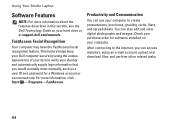
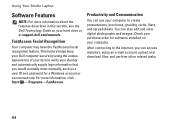
... tasks.
44 This feature helps keep your Dell computer secure by using the unique appearance of your computer. ...Dell Technology Guide on your face to the Internet, you would normally enter manually, such as a user ID and password for a Windows account or secure web site. Productivity and Communication
You can also edit and view digital photographs and images.
Using Your Studio Laptop...
Setup Guide - Page 48


... of icons that provides easy access to personalize the Dock.
46 Click Save. Right-click the category or icon on the screen. Using Your Studio Laptop
Dell Dock
The Dell Dock is a group of the icons
Add a Category
1. The Add/Edit Category window appears.
2.
Enter a title for the category from the
Select an image...
Setup Guide - Page 49
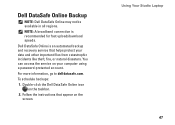
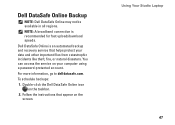
... access the service on your data and other important files from catastrophic incidents like theft, fire, or natural disasters.
To schedule backups:
1. Using Your Studio Laptop 47
Double-click the Dell DataSafe Online icon on the screen. Dell DataSafe Online is recommended for fast upload/download speeds. For more information, go to delldatasafe.com...
Setup Guide - Page 82


... up, updating drivers for, and upgrading your computer. Computer Model
Computer Information
Studio 1555/1557/1558
Data bus width 64 bits
Computer Information
System chipset
Intel GM45/PM45 + ICH9M (Studio 1555)
Mobile Intel 5 series express chipset PM55 (Studio 1557)
Mobile Intel 5 series express chipset HM55 (Studio 1558)
DRAM bus width
Flash EPROM Graphics bus PCI bus
dual-channel...
Setup Guide - Page 83


Specifications
Computer Model Processor
Type
L1 cache L2 cache
L3 cache
Studio 1555
Studio 1557
Studio 1558
Intel® Core™2 Duo Intel Pentium® Dual-Core Intel Celeron® Dual-Core
Intel Core i7
Intel Core i3 Intel Core i5 ...
Setup Guide - Page 84


Specifications
Computer Model Video
LCD interface
TV support Discrete
Video type
Video controller
Studio 1555
Low Voltage Differential Signaling (LVDS) HDMI 1.3B
integrated on system board ATI Mobility Radeon HD 4570
Studio 1557
LVDS
HDMI 1.3B
integrated on system board ATI Mobility Radeon HD 4570
Video memory
GDDR3 256 MB/512 MB DDR3 512 MB...
Setup Guide - Page 85


Computer Model
UMA Video type
Video controller
Video memory
Studio 1555
integrated on system board Mobile Intel GMA 4500MHD up to 358 MB of shared memory
Studio 1557
Specifications
Studio 1558
integrated on system board Intel GMA HD
up to 1.7 GB of shared memory
83
Setup Guide - Page 86


... mm) 1.5 V and 3.3 V
26 pins
Memory
Connectors
two user-accessible SODIMM connectors
Capacities
1 GB, 2 GB, and 4 GB
Memory type
800 MHz SODIMM DDR2 (Studio 1555)
1067/1333 MHz SODIMM DDR3 (Studio 1557/Studio 1558)
Minimum memory 1 GB (single channel)
Maximum memory 8 GB (dual channel - 4 GB x 2)
NOTE: For instructions on upgrading the memory, see the Service Manual...
Similar Questions
What Are The Normal Bios Settings Of Dell Studio 1555
(Posted by baldoSy 10 years ago)
Dell Studio , Its Bio Is A Phoenix Bios Beep Codes
I have a Dell Studio , its Bio is a Phoenix BIOS and i am gerting a beep code of 3-3-3-3-3 repeated ...
I have a Dell Studio , its Bio is a Phoenix BIOS and i am gerting a beep code of 3-3-3-3-3 repeated ...
(Posted by jhasse 11 years ago)

