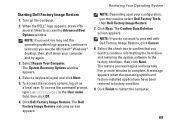Dell Studio 1555 Support Question
Find answers below for this question about Dell Studio 1555.Need a Dell Studio 1555 manual? We have 3 online manuals for this item!
Question posted by gomail on February 24th, 2014
How To Change Dell Studio 1555 Bios Startup Screen
The person who posted this question about this Dell product did not include a detailed explanation. Please use the "Request More Information" button to the right if more details would help you to answer this question.
Current Answers
Related Dell Studio 1555 Manual Pages
Similar Questions
How Do I Enable The Wireless Network Connection Studio 1555
(Posted by sphalysaf 9 years ago)
Dell Studio 1555 Pp39l Beeps 3times Continuous...restarts, Not Boot Unless Safe
DELL STUDIO 1555 PP39L beeps 3 times and continuous. it restarts on its own... will not boot up unle...
DELL STUDIO 1555 PP39L beeps 3 times and continuous. it restarts on its own... will not boot up unle...
(Posted by mercyaltar 10 years ago)
How To Get Into Bios In Dell Laptop Inspiron N5110 Screen Shots
(Posted by snekoeduard 10 years ago)
Dell Studio , Its Bio Is A Phoenix Bios Beep Codes
I have a Dell Studio , its Bio is a Phoenix BIOS and i am gerting a beep code of 3-3-3-3-3 repeated ...
I have a Dell Studio , its Bio is a Phoenix BIOS and i am gerting a beep code of 3-3-3-3-3 repeated ...
(Posted by jhasse 11 years ago)