Dell Studio 1537 Support Question
Find answers below for this question about Dell Studio 1537.Need a Dell Studio 1537 manual? We have 2 online manuals for this item!
Question posted by mikejdsabs on June 11th, 2014
How To Replace Dell 1537 Bios Battery
The person who posted this question about this Dell product did not include a detailed explanation. Please use the "Request More Information" button to the right if more details would help you to answer this question.
Current Answers
There are currently no answers that have been posted for this question.
Be the first to post an answer! Remember that you can earn up to 1,100 points for every answer you submit. The better the quality of your answer, the better chance it has to be accepted.
Be the first to post an answer! Remember that you can earn up to 1,100 points for every answer you submit. The better the quality of your answer, the better chance it has to be accepted.
Related Dell Studio 1537 Manual Pages
Dell™ Technology Guide - Page 11


... Power Supply (UPS 141
Laptop Computer Batteries 141 Using Your Laptop Computer for the First Time 142 Preserving the Life of a Battery 142 Replacing a Battery 143 Checking the Battery Charge 143 Conserving Battery Power 145 Charging the Battery 145 Storing a Battery 146 US Department of Transportation (DOT) Notebook Battery Restrictions 146 Dell™ ControlPoint Power Manager...
Dell™ Technology Guide - Page 20


Dell Support Center 285
Solving Problems 287 Battery Problems 287 Drive Problems 287 Optical Drive Problems 288 E-Mail, Modem, and Internet Problems . . .... Problems 299 Sound and Speaker Problems 299 Touch Pad or Mouse Problems for Laptop Computers 301 Video and Monitor Problems 302 Power Lights 304
Dell Technical Update Service 305
21 System Setup 307
Viewing System Settings With the ...
Dell™ Technology Guide - Page 31


...System Setup" on page 301. • Service Contracts & Forms • Warranty Status
Dell Forums
• Support Forums • Discussion Forums
Contact Us
• Customer Service &#...International Notebook Support
BIOS (System Setup Program) Settings
The BIOS is recommended. You may need to : • Change the system configuration information after you remove and replace certain hardware ...
Dell™ Technology Guide - Page 63


... Touch Pad)
63 To change the zoom settings, double-click the Dell Touch Pad icon in and out by spreading two fingers or by ... Other
Hardware→ Pen and Input Devices. Single Finger Zoom
NOTE: Your laptop computer may not support single finger zoom feature.
Using a Touch Pointer (Track... any installed batteries. 4 Moisten a soft, lint-free cloth with items on the screen check box....
Dell™ Technology Guide - Page 107


See "Replacing a Battery" on page 125
• Your system administrator
• support.dell.com. This will be displayed. FOR MORE INFORMATION: To learn more about shutting down your computer. Only the basic... the problem later.
NOTE: Unsaved data associated with a frozen blue screen. Press and hold the power button for a laptop computer to start in a limited state.
Dell™ Technology Guide - Page 126


..., flammable liquid, or other spray cleaners. For a laptop computer, remove any batteries. Do not use compressed air to clean the lens ...in the drive. Never touch the lens in an optical drive, and follow the instructions that shipped with water. Cleaning Your Computer
Before You Start
Read the safety instructions available in the Dell...
Dell™ Technology Guide - Page 141


... AC power is interrupted. Uninterruptible Power Supply (UPS)
NOTICE: Loss of power while data is supplied as a printer, to help preserve BIOS settings, operate your laptop computer with the main battery installed at all times. An uniterruptible power supply (UPS) protects against power fluctuations and interruptions. See the UPS manufacturer documentation for information...
Dell™ Technology Guide - Page 142


... best results, operate the computer with the AC adapter until the battery is used and the conditions under which is not fully charged. The life of your computer performance). Using Your Laptop Computer for ways to adjust optimize your laptop computer, see "Dell™ ControlPoint Power Manager" on page 146.
142
Power (Power Settings...
Dell™ Technology Guide - Page 143


...and until it .
2 Ensure that shipped with household waste.
Replace the battery only with your Dell computer. Handle damaged or leaking batteries with your computer. Replacing a Battery
CAUTION: Using an incompatible battery may increase the risk of fire or chemical burn. The battery is connected to replace the battery in the safety information that the computer is turned off...
Dell™ Technology Guide - Page 275


...Replace the battery (see "Contacting Dell" on page 337 for assistance). Possible HDD failure during HDD boot test (see "Contacting Dell" on the Dell Support website support.dell.com.
C M O S C H E C K S U M E R R O R - C P U F A N F A I C A L S U P P O R T - Replace... failure or RTC battery low. Diagnostic Lights for Laptop Computers
Typically laptop computers have keyboard ...
Dell™ Technology Guide - Page 278


...A DELL XXX-W AC ADAPTER OR GREATER FOR BEST SYSTEM PERFORMANCE. IF YOU DID NOT CHANGE YOUR MEMORY...
If the problem persists, replace the CMOS battery. O F - If the problem persists, replace the CMOS battery....concerning the requirement of an AC power adapter type of 130-W or greater applies to laptop computers that the memory you are using is supported by your computer (see "Entering ...
Dell™ Technology Guide - Page 311


...Dell Support website at support.dell.com. 3 Click Download Now to download the file. 4 If the Export Compliance Disclaimer window appears, click Yes, I Accept this Agreement. See "Viewing System Settings With the System Setup Program" on the computer. 2 Locate the BIOS... BIOS (Flashing the BIOS)
The BIOS... Viewing the BIOS Settings
1 Open System Information...Locate the BIOS Version/Date item in the BIOS, such...
Dell™ Technology Guide - Page 334


... number to obtain a Return Material Authorization Number, and write it clearly and prominently on your region, see "Contacting Dell" on the status of the box. Product Information
If you need information about their laptop and desktop computers. Problems With Your Order
If you can go to the questions most frequently asked by...
Setup Guide - Page 5


...® Setup 10 Connect to the Internet (Optional 10
Using Your Studio Laptop 14 Device Status Lights 14 Right Side Features 16 Left Side Features 18 Computer Base and Keyboard Features 22 Media Controls 26
Display Features 27 Removing and Replacing the Battery . . . . . 28 Using the Optical Disc Drive 29 Software Features 30
Solving...
Setup Guide - Page 7


...can damage the computer or cause a fire. Setting Up Your Studio Laptop
This section provides information about setting up your Dell™ computer in a low-airflow environment, such as a... .
Fan noise is powered on the fan when the computer gets hot. Do not store your Studio 1536/1537 laptop and connecting peripherals. CAUTION: Do not block, push objects into, or allow easy access to a...
Setup Guide - Page 16
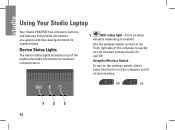
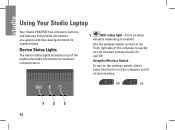
... device status lights located on when
wireless networking is enabled.
Using the Wireless Switch
To turn all wireless communication On and Off.
Using Your Studio Laptop
Your Studio 1536/1537 has indicators, buttons, and features that provide information at the front, right side of the computer to quickly turn on the wireless switch, slide...
Setup Guide - Page 21
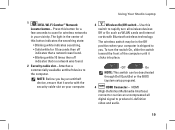
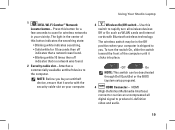
Using Your Studio Laptop
3
Wireless On/Off switch - Off
- The light in your computer is shipped to the computer. NOTE: ...in the center of the computer until it works with Bluetooth wireless technology.
The wireless switch may be deactivated through Dell QuickSet or the BIOS (system setup program).
4
HDMI Connector - To turn all
digital signal to rapidly turn the switch On, ...
Setup Guide - Page 30
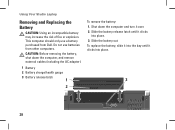
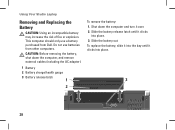
... the computer, and remove external cables (including the AC adapter).
1 Battery 2 Battery charge/health gauge 3 Battery release latch
1
2
To remove the battery: 1. Using Your Studio Laptop
Removing and Replacing the Battery
CAUTION: Using an incompatible battery may increase the risk of fire or explosion. Slide the battery release latch until it clicks
into place.
3
28 This computer...
Setup Guide - Page 58


...8594; Help and Support and select the option to view information about your computer. Processor
Studio 1536
Type
• AMD® Sempron™ Processor • AMD® Athlon™...(AMD Athlon, AMD Turion)
2 MB (AMD Turion Ultra)
56
Basic Specifications
System Model
Dell Studio 1536/1537
This section provides basic information that you may vary by region.
NOTE: Offerings may need...
Setup Guide - Page 60
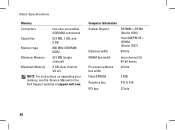
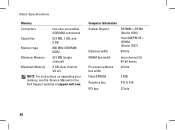
Computer Information System Chipset
Data bus width
RS780M + SB700 (Studio 1536)
Intel GM/PM 45 + ICH9M (Studio 1537)
64 bits
DRAM bus width
Processor address bus width Flash EPROM
dual channel (2) 64-bit buses 32 bits
2 MB
Graphics bus...)
Maximum Memory
4 GB (dual channel 2G x2)
NOTE: For instructions on upgrading your memory, see the Service Manual on the Dell Support website at support...
Similar Questions
Dell Studio 1537 Laptop Makes Eject Noise Does Not Burn Cds
(Posted by Csimmrcur 10 years ago)
How To Replace Cmos Bios Battery On Dell Inspiron 1545
(Posted by dougshe 10 years ago)
Dell Studio 1537 Laptop Optical Driver
I haveDell Studio 1537Laptop,and the Optical Driver can not read the CD's or DVD's some times ????? ...
I haveDell Studio 1537Laptop,and the Optical Driver can not read the CD's or DVD's some times ????? ...
(Posted by sale2h2002 11 years ago)

